This goody allows you to capture the contents of a viewport or of a window of the viewport by just one click.
Enter into command line
(load "capt_viewport")
Or add this line to your customization file.
Loading this file will create two new button in the toolbox: "Cpt Viewport" and "Dump Viewport". Both functions can be customized. They are assigned to the Window category.
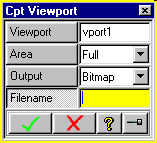
Using this command it is very easy to write images of the viewport that can be combined to an animation, showing certain steps of the design process or describing a complex operation that otherwise would fill pages of documentation.
For defining what area is to be used for capturing and where to write the images, the dialog Cpt Viewport can be used. If no settings are defined, the entire current viewport is captured and the images are written to the temporary directory.
The given filename (e.g. image.bmp) is extended by a 3 digit string to store each single image (e.g. image001.bmp).
The Creo Elements/Direct Annotation view port is always captured using the entire viewport and using BMP file format.
For converting purposes the ImageMagick tools can be used. The ImageMagick tools can be found on www.imagemagick.org. Although the software is copyrighted, it is available for free and can be redistributed without fee.
Example for converting a number of images of the Bitmap format into an animated gif:
convert -loop 0 image*.bmp animation.gif
| © 2023 Parametric
Technology GmbH (a subsidiary of PTC Inc.), All Rights Reserved |