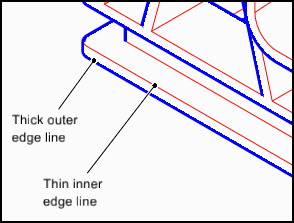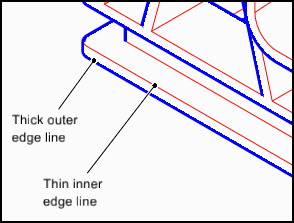About Rendering the Thickness and Visibility of Edge Lines
Thick/thin line rendering is a standard technical illustration style in which outer edges are drawn with thick lines and inner edges are drawn with thin lines.
The edges are defined as follows:
• Outer edge—One of the two surfaces that meet to form the edge is visible.
• Inner edge—Both of the mating surfaces are visible.
| To help you visualize: If an imaginary bug on a 3D surface crawls over an outer edge, it will disappear behind it onto the hidden mating surface. If the bug crosses an inner edge, it will remain visible because the mating surface is visible. |
Thick/thin line rendering can be applied to edge lines in any Creo Illustrate render mode except Shaded. (Edge lines are not shown in Shaded render mode.)
When you save the current view as a 2D illustration, the thick and thin line weight settings in Creo Illustrate Options determine the default thick and thin line widths in the 2D illustration.
Thick and thin edge lines are displayed and drawn using the option settings below:
• Display hidden lines as dashed lines—Shows or hides hidden edge lines.
• Color—Sets the color for thick lines and thin lines shown when thick/thin line rendering is enabled.
• Weight—Sets the weight in physical units for thick lines and thin lines shown when thick/thin line rendering is enabled.
• Thin line tolerance—Sets the threshold angle between triangle facets that share an edge.
◦ Greater than the Thin line tolerance angle – the edge is invisible.
◦ Less than the Thin line tolerance angle – the edge is visible and rendered in the current Thin Line color and weight.
◦ 0 degrees – all edges are visible and rendered in the current Thin Line color and weight.
◦ 90 degrees – all edges are invisible.
• Create surface borders—Sets all thin lines visible and renders them in the current Thin Line color and weight.
| When Create surface borders is selected, the Thin line tolerance setting is ignored. Selecting Create surface borders has the same effect as setting the Thin line tolerance equal to 0 degrees. |