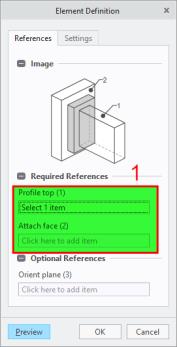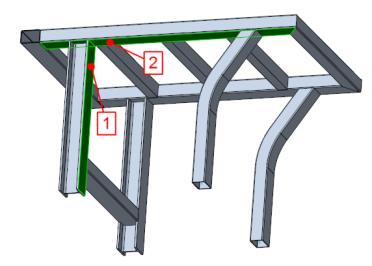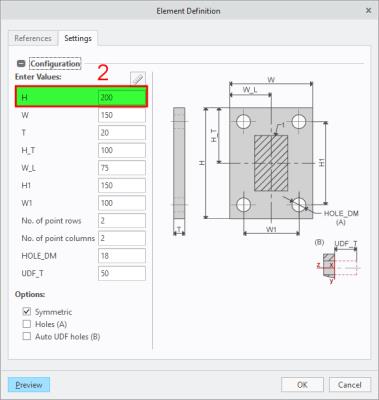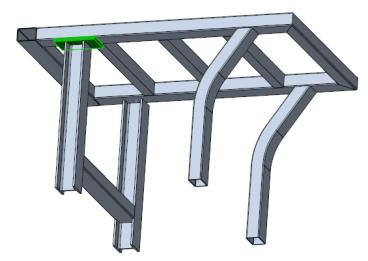Assembling a New Endplate Connector
1. Click
Framework >
 New Connector Element
New Connector Element. The
Select from Library dialog box opens.
2. Click STEEL CONSTRUCTION MM > NONSTANDARD and then select END PLATE. The New Component dialog box opens.
3. Click Next. The Element Definition dialog box opens. From this dialog box, you can configure the connector element and select references required for placement. On the Reference tab, the first reference collector is active and you can start to select references.
4. First, define references for placing connector element.
a. Referring to callout 1 in the next picture, select the I-beam surface highlighted near the upper profile end. The second reference collector becomes active.
b. Referring to callout 2, select the highlighted lower surface of the rectangular tube.
5. Click Settings to define the size value of the endplate.
6. In the H box enter 250.
7. Click Preview to see a preview of the assembled endplate. If required, repeat steps 4 through 6 to select different references or enter different dimensions.
8. Click OK. The endplate is assembled and the vertical I-beam is shortened as shown in the picture below.
9. Click Close to close the New Component dialog box.
 New Connector Element. The Select from Library dialog box opens.
New Connector Element. The Select from Library dialog box opens. New Connector Element. The Select from Library dialog box opens.
New Connector Element. The Select from Library dialog box opens. New Connector Element. The Select from Library dialog box opens.
New Connector Element. The Select from Library dialog box opens.