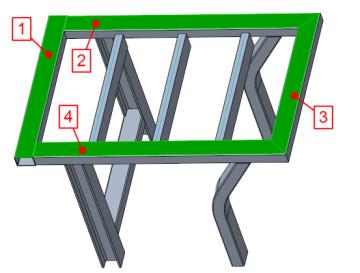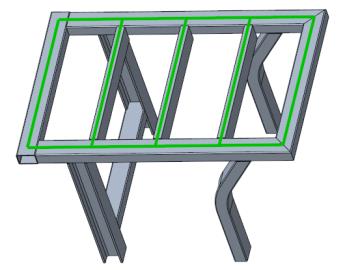Rotating and Moving Profiles
1. Click
Framework and then in
Profiles group click
 Move
Move. The
Move Profile dialog box opens.
2. Select the profile to rotate, highlighted in next picture.
3. Under
Rotate, click

. The selected profile is rotated by 90 degrees as a preview.
4. Click Repeat or middle–click to complete the rotation.
5. On the model reselect the profile to move, highlighted in next picture.
6. Under
Move click

. The profile is moved so its upper left edge is aligned with the profile reference curve as a preview.
7. Under
Move click

. In a preview, the profile is moved so its top center is aligned with the profile reference curve.
8. Since the profile is patterned, notice that the other instances of the pattern also change.
9. Click Repeat or middle–click to complete rotation.
10. Referring to callouts 1 through 4 in the next picture, on the model select the four profiles to move at the highlighted surfaces.
11. Under
Move click

. In a preview, the profiles are moved so their selected surfaces are aligned with the reference curves.
12. Click OK. Your model should look like the model below:
 Move. The Move Profile dialog box opens.
Move. The Move Profile dialog box opens. Move. The Move Profile dialog box opens.
Move. The Move Profile dialog box opens. Move. The Move Profile dialog box opens.
Move. The Move Profile dialog box opens. . The selected profile is rotated by 90 degrees as a preview.
. The selected profile is rotated by 90 degrees as a preview.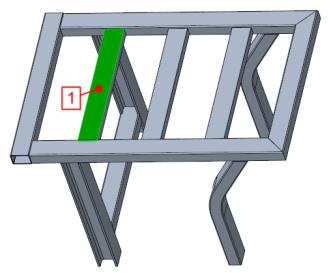
 . The profile is moved so its upper left edge is aligned with the profile reference curve as a preview.
. The profile is moved so its upper left edge is aligned with the profile reference curve as a preview.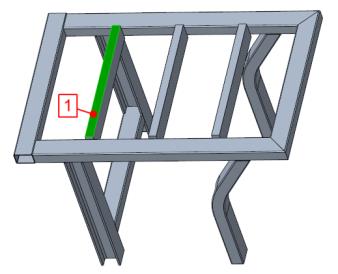
 . In a preview, the profile is moved so its top center is aligned with the profile reference curve.
. In a preview, the profile is moved so its top center is aligned with the profile reference curve. . In a preview, the profiles are moved so their selected surfaces are aligned with the reference curves.
. In a preview, the profiles are moved so their selected surfaces are aligned with the reference curves.