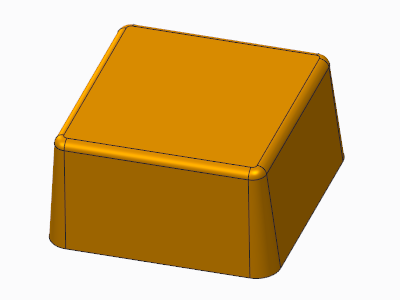Example: Creating a Constant-Angle Tangent Draft Inside a Draft Surface
This example shows how to draft the walls of a one-inch square cube by 5 degrees, while maintaining the dimensions at the bottom of the part and preserving the 0.4 inch fillet at the top.
1. Click Model > Surfaces > Blend Tangent to Surfaces. The Tangent Surface dialog box opens.
2. To create a tangent draft with a constant draft angle inside the drafted surface, click

.
3. Under Direction, select One Sided.
4. To specify the pull direction, select a reference. In this case, the top surface is selected.
5. To accept the pull direction, select Okay, or to reverse the direction, select Flip and then select Okay.
6. To select the reference curve, do the following:
a. Click the
References tab and click

.
b. On the CHAIN menu, click Tangnt Chain, select a bottom edge of the reference part, and click Done.
7. In the Angle box, type 5 and press ENTER.
8. In the Radius box, type .04 and press ENTER.
9. Click

. The tangent draft surface is created inside the solid model.
10. To cut the solid model with the resulting surfaces, click
Model >
 Solidify
Solidify, click

, and remove material.
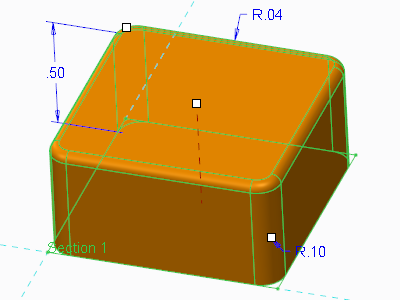
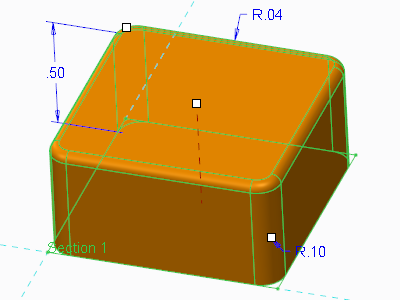
 .
.

 .
.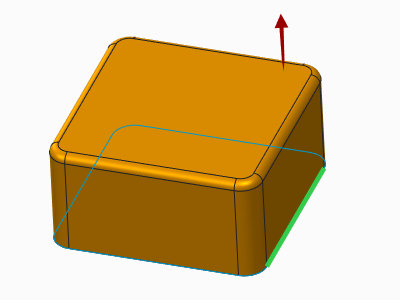
 . The tangent draft surface is created inside the solid model.
. The tangent draft surface is created inside the solid model.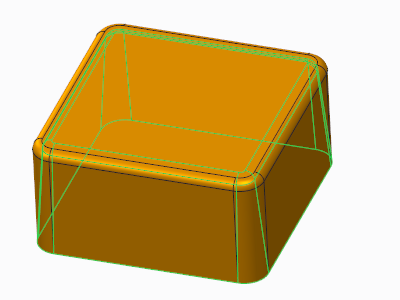
 Solidify, click
Solidify, click  , and remove material.
, and remove material.