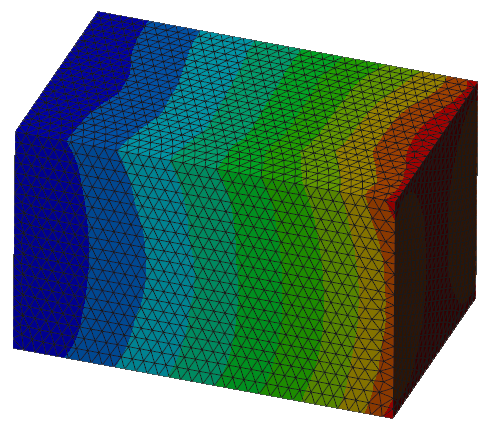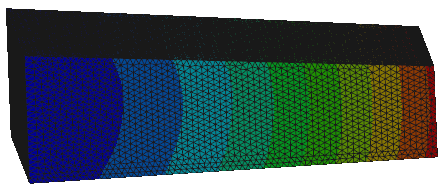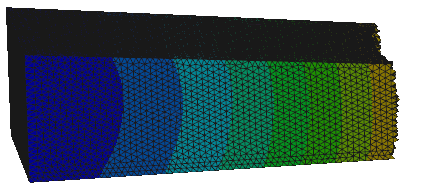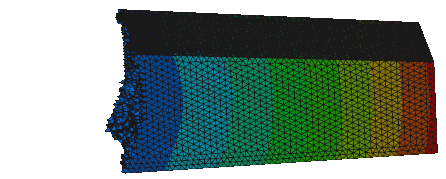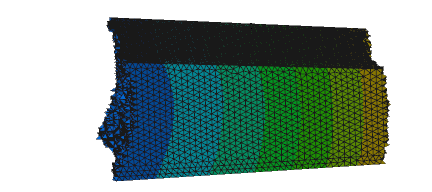To Explore the Color Mesh
The color mesh shows each element in a color based on the element’s result value. You can view the color mesh in two ways, based on how the boundary between values is shown:
• Click
Results >
 Filled Elements
Filled Elements to show each element filled completely with its result value color. The results are averaged to the elements.
• Click
Results >
 Filled Contours
Filled Contours to show contour lines based on grid result values. The results are averaged to the grids, so the contour lines appear smoother.
You can hide portions of the color mesh based on the result value:
• Show the entire color mesh:
• Use the Element Masking Upper Cutoff slider or box to hide elements that have a value above the upper cutoff:
• Use the Element Masking Lower Cutoff slider or value box to hide elements that have a value below the lower cutoff:
• Use both the Element Masking Upper Cutoff and Element Masking Lower Cutoff slider or box:
 Filled Elements to show each element filled completely with its result value color. The results are averaged to the elements.
Filled Elements to show each element filled completely with its result value color. The results are averaged to the elements. Filled Elements to show each element filled completely with its result value color. The results are averaged to the elements.
Filled Elements to show each element filled completely with its result value color. The results are averaged to the elements.

 Filled Contours
Filled Contours