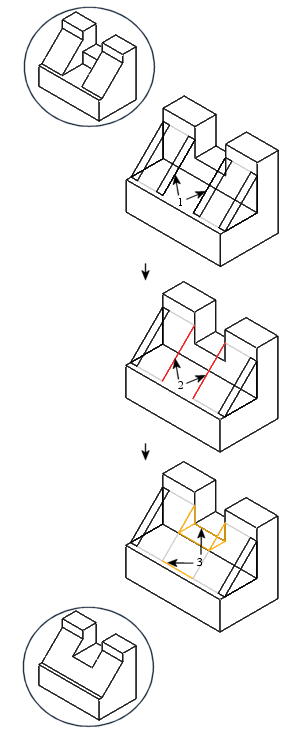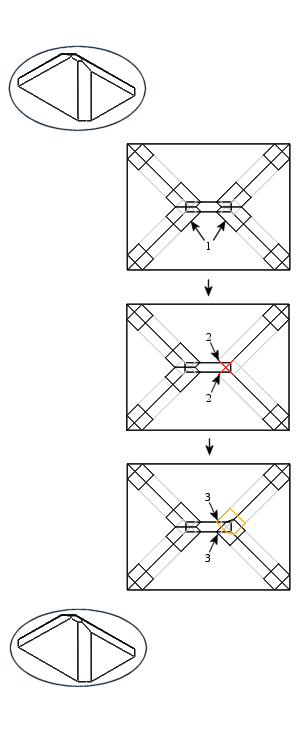About Deleting Transitions and Making a Transition
A transition type is determined according to the selected placement references and geometrical context. However, sometimes the available transitions are not what is needed for the geometry. If this situation arises, you can delete one or more transitions to free references and make a new transition. The system configures the new transition according to the geometrical context. The following table illustrates this process.
|
|
 If you delete one or more transitions and do not replace them by making a new transition, the default transitions are restored for the free references because the geometrical input did not change and the transitions with the best fit for the geometry are selected. |
Deleting Transitions and Making a Transition
In Transition mode, transitions are selected and deleted using Delete transition from the shortcut menu. The free chamfer piece ends are selected (use CTRL + click), and a new transition is created using Make transition from the shortcut menu.
|
Deleting Two and Making One
|
Deleting One and Making One
|
1. Transitions (Stop Case) 2. Free chamfer piece ends 3. New transition (Continue) |
1. Transitions (Intersect) 2. Free chamfer piece ends 3. New transitions (Stop Case) |