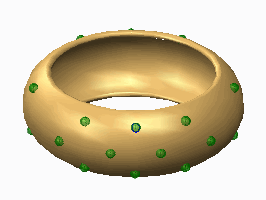To Create a Point Pattern using Datum Points in Creo Flexible Modeling
1. Create a datum point or a datum point feature that contains multiple datum points to use to place the pattern members.
2. Click
Flexible Modeling >
 Flexible Pattern
Flexible Pattern. The
Pattern tab opens.
3. To set the pattern type, select Point from the list.
4. To use datum points to create the pattern, click

.
5. To select references to define the pattern leader, click the References tab, and perform any of the following actions:
◦ Click the Leader surfaces collector, and select surfaces. If needed, click Details to open the Surface Sets dialog box.
◦ Click the Leader curves and datums collector, and select curves and datums.
6. To pattern the selected rounds and chamfers that attach the patterned geometry to the model, click the References tab and check the Transform selected attachment rounds/chamfers check box. If you do not check this check box, the selected attaching rounds and chamfers are removed and optionally recreated.
7. To select a placement point or points, on the References tab, click the Datum point collector, and select a datum point or datum point feature.
8. Optionally, to use an alternate origin to place the pattern leader that is different than the default geometric center of the lead feature or geometry, click the Options tab, click the Use alternate origin check box, click the collector, and select a datum point, coordinate system, curve end, or vertex.
9. To set the
attachment options, click the
Attachment tab and do the following:
◦ To attach all pattern members to the model geometry, select the Attach pattern members check box.
|  When the Attach pattern members check box is not selected, the resulting geometry is a quilt. The appearance of the original solid surfaces is propagated to both sides of the resulting quilt. |
◦ To attach all pattern members to the model geometry with rounds or chamfers of the same type and dimensions as the pattern leader, select the Create rounds/chamfers check box.
10. Click

.
 Flexible Pattern. The Pattern tab opens.
Flexible Pattern. The Pattern tab opens. Flexible Pattern. The Pattern tab opens.
Flexible Pattern. The Pattern tab opens. Flexible Pattern. The Pattern tab opens.
Flexible Pattern. The Pattern tab opens. .
.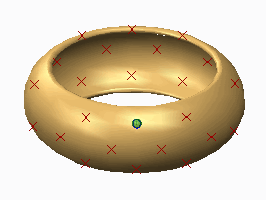
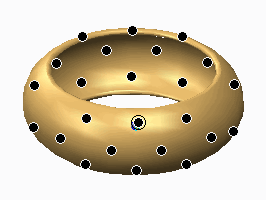
 .
.