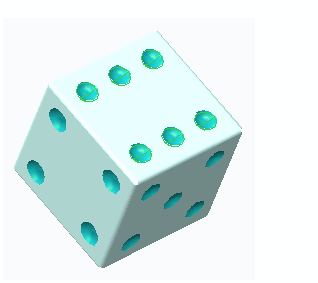To Create a Direction Pattern using Translation in Creo Flexible Modeling
1. Click
Flexible Modeling >
 Flexible Pattern
Flexible Pattern. The
Pattern tab opens.
2. To set the pattern type, select Direction from the list.
3. To select references to define the pattern leader, click the References tab, and perform any of the following actions:
◦ Click the Leader surfaces collector, and select surfaces. If needed, click Details to open the Surface Sets dialog box.
◦ Click the Leader curves and datums collector, and select curves and datums.
1. Pattern leader
4. To pattern the selected rounds and chamfers that attach the patterned geometry to the model, click the References tab and check the Transform selected attachment rounds/chamfers check box. If you do not check this check box, the selected attaching rounds and chamfers are removed and optionally recreated.
5. To select translation as the pattern creation method, next to
1, select

.
6. To select a direction reference to define the first direction, click the first direction collector and then select one of the following entities:
◦ Straight edge
◦ Plane or planar surface
◦ Linear curve
◦ Axis of a coordinate system
◦ Datum axis
The system creates a default pattern of two members, indicated by a black dot, in the selected direction.
7. To reverse the direction of the pattern, click

.
8. To set the number of pattern members in the first direction, type a value.
9. To change the distance between the pattern members, type a value or drag the handle.
1. Direction reference for the first direction
10. To add pattern members in another direction, do the following:
a. To select translation as the patterning method, next to
2, select

.
b. Click the second direction collector and select the second direction reference.
c. To reverse the direction of the pattern, click

.
d. To set the number of pattern members in the second direction, type a value.
e. To change the distance between the pattern members in the second direction, type a value or drag the handle.
11. To set the
attachment options, click the
Attachment tab and do the following:
◦ To attach all pattern members to the model geometry, select the Attach pattern members check box.
|  When the Attach pattern members check box is not selected, the resulting geometry is a quilt. The appearance of the original solid surfaces is propagated to both sides of the resulting quilt. |
◦ To attach all pattern members to the model geometry with rounds or chamfers of the same type and dimensions as the pattern leader, select the Create rounds/chamfers check box.
12. Click

.
 Flexible Pattern. The Pattern tab opens.
Flexible Pattern. The Pattern tab opens. Flexible Pattern. The Pattern tab opens.
Flexible Pattern. The Pattern tab opens. Flexible Pattern. The Pattern tab opens.
Flexible Pattern. The Pattern tab opens.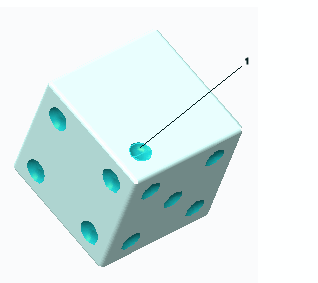
 .
. .
.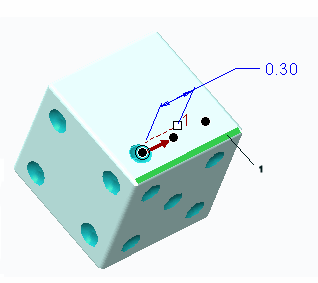
 .
. .
.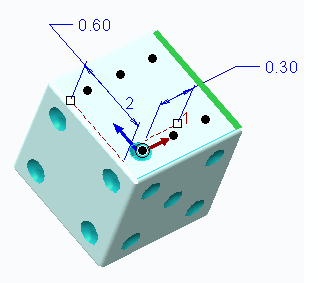
 .
.