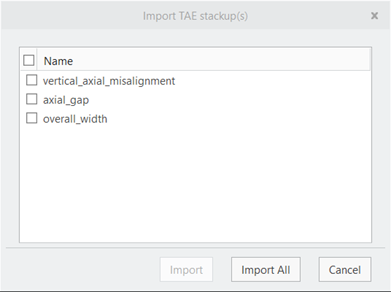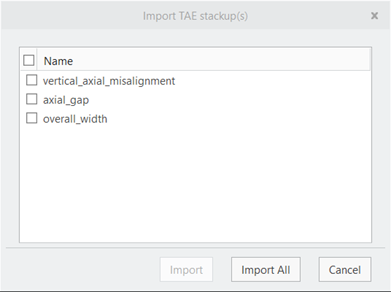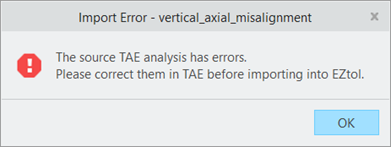To Import Stackup Results from TAE
1. On the EZ Tolerance tab, click TAE. The Import TAE Data dialog box opens. The list of Tolerance Analysis Extension (TAE) analysis measurements saved in the assembly model appears.
2. Select one or more check boxes. You can select all stackups by selecting the check box on the top-left corner of the dialog box.
3. Click Import to import the selected TAE stackups or click Import All to import all regardless of the selection. You are prompted to select a reference.
4. Select a planar reference for showing the stackup nominal value. The nominal value annotation is placed automatically. You can move the annotation using the Move Dimension command, on the EZ Tolerance tab.
If the selected TAE analysis measurements have errors, the data import fails, and the Import Error dialog box opens.
5. Fix the TAE errors and repeat the steps 1–4.