To Change the Dimension Arrow Directions
You can cycle through the various arrow directions for each text orientation setting.
For example, when the text_orientation Detail option is set to Parallel to and above leader, the Flip Arrows command will cycle through the following arrow displays for diameter dimensions:
Similarly, the arrow displays for radius dimensions (with dimension text placed outside) will be as follows:
The arrow displays for radius dimensions (with dimension text placed inside) will be as follows:
During the placement of a radius dimension, the arrow display will depend upon the location of the pointer.
You can change the arrow direction of a dimension in the following ways:
• Select the dimension and click
 Flip Arrows
Flip Arrows on the mini toolbar.
• Select the dimension. Click the dimension again and keep the left mouse button pressed. Right-click to flip the arrow direction.
• Select the dimension, the Dimension ribbon tab opens. Click the Display button to open the Display panel, and click Flip to change the arrow direction.
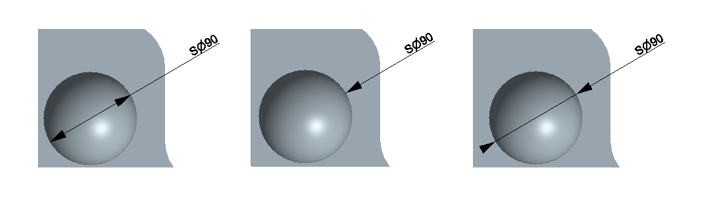
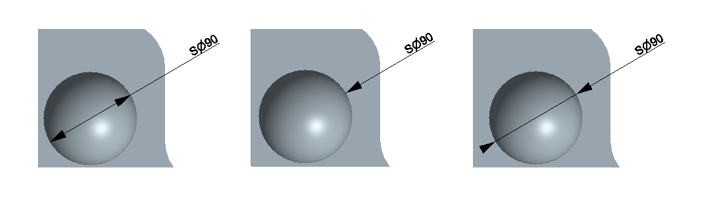
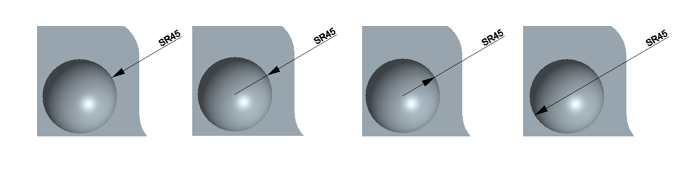
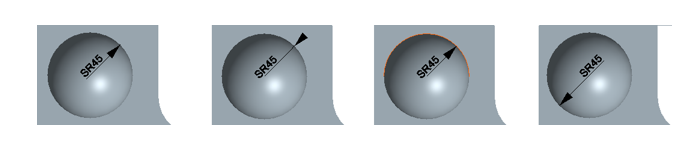
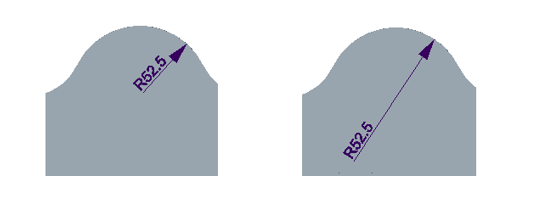
 Flip Arrows on the mini toolbar.
Flip Arrows on the mini toolbar.