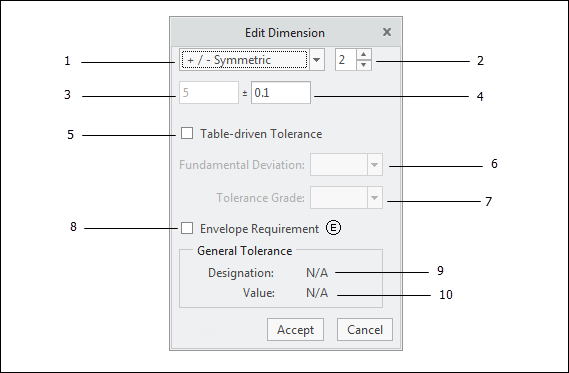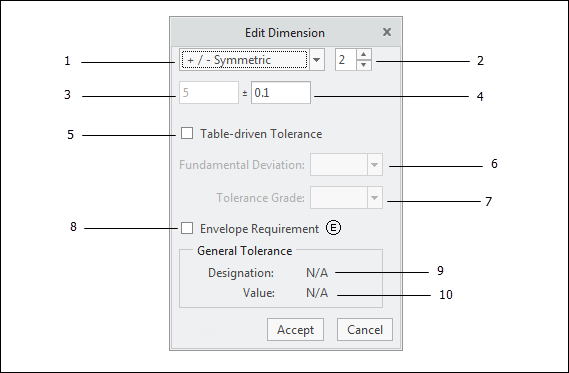Edit Dimension (ISO)
1. Tolerance Mode — Select one of the following
tolerance modes:
◦ +/- Symmetric
◦ Plus / Minus
◦ Limit Dimensions
◦ Nominal
2. Precision Setting — Set the desired precision (number of decimal places) for the
dimension.
3. Nominal Dimension Value — This is the
nominal value of the dimension. It cannot be changed in this dialog.
4. Tolerance Value — Specify the desired tolerance value(s). There are few conditions to consider if the tolerance mode is set to 'Limits':
◦ By default, the nominal value of a dimension in Creo is considered to be equal to the mean value of the upper and lower limits (assuming that the 'maintain_limit_tol_nominal' Creo configuration option is set to 'no', which is the default setting)
◦ If the selected dimension is a
driving dimensionAE and you change the limits such that the mean value changes, the CAD model will require regeneration.
◦ If the selected dimension is a
driven dimension AE, the limit values are disabled because the nominal value of driven dimensions cannot be changed independently.
5. Table-driven Tolerance — When you select this check box, the tolerance values will be extracted from the table specified by the selected values for the Fundamental Deviation and Tolerance Grade. This option is only available for the following size dimensions:
◦ Hole diameter
◦ Counterbore diameter
◦ Slot width
◦ Slotted Hole width
◦ Shaft diameter
◦ Slab width
◦ When this option is selected, a note will be added to the model that references ISO 286:1988 (ISO System of Limits and Fits).
◦ The fit between mating parts is indicated on the design model and protected on the workpiece by use of the envelope requirement symbol, Ⓔ. Thus, the Envelope Requirement option is selected automatically for table-driven dimensions.
◦ The tolerance type for table-driven tolerances may not be set to 'Symmetric'.
6. Fundamental Deviation — The letter selected for the fundamental deviation denotes relative position of the tolerance zone with respect to the basic size.
7. Tolerance Grade — The number selected for tolerance grade denotes the amount of tolerance for the size dimension.
8. Envelope Requirement
◦ When selected, the envelope requirement symbol, Ⓔ, is included in the size dimension annotation, indicating that the feature of size cannot violate the envelope of perfect form at maximum material size.
◦ This option is only applicable to size dimensions for non-tapered features of size (e.g., Hole, Shaft, Slab, etc.).
◦ This option is only applicable when the 'Independency Principle' has been indicated for the workpiece (see
Part Properties).
9. General Tolerance Designation
◦ The general tolerance designation, as indicated for the workpiece (see
Part Properties).
◦ General tolerances are only applicable when tolerance type is set to 'Nominal'.
10. General Tolerance Value — The value for the general tolerance, based on the nominal value of the dimension and the specified tolerance designation.
Dimensions in GD&T Advisor are associated with a dimension in the CAD model. When you modify the properties of a dimension in Edit Dimension, the properties of the corresponding dimension are updated accordingly.
When specifying a tolerance value, it is important to consider the function of the
feature. A tolerance value is often determined from one of four different methods:
• The ISO fit system
• A corporate design guideline
The tolerance values that you specify may have a significant impact on the cost of the part. You should generally specify the largest tolerance value that will meet the functional requirements of the feature.