To Change the Position or Size of the Model View
You can adjust the angle of spin, size, or centering of an object in the active window, using the View menu and various options in the Orientation dialog box.
1. Click
View >
 Reorient
Reorient. The
Orientation dialog box opens with the
Type set to
Orient by reference.
You may do any of the following to change size or position of your model view:
◦ From the Type box, select Dynamic orient to adjust Pan, Zoom and Spin settings.
◦ Click Refit to redisplay the entire model in the window.
◦ To select a new centerpoint, click Center, then select a new centerpoint in the graphics window. The model adjusts its position to the new centerpoint.
◦ Under Options > Spin, do one of the following:
▪ Click the
Spin Center button (

) to spin the object around its spin center. Move the
X (
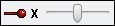
),
Y (
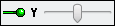
), or
Z (

) sliders, enter adjustment values, or click the up or down arrows to adjust the spin around the X, Y, or Z axes.
▪ Click the
Screen Center button (

) to spin the object around the screen horizontal, screen vertical, or normal-to-screen axis. Move the
H (
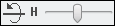
),
V (
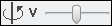
), or
C (
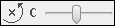
) sliders, enter adjustment values, or click the up or down arrows to adjust the spin around the horizontal (X), vertical (Y), or center (Z) axes.
◦ Click the Dynamic update check box to enable or disable viewing the view change as you make adjustments.
2. Click OK to accept the orientation changes and close the Orientation dialog box, Undo to undo your orientation changes and start over, or Cancel to close the dialog box without saving the changes.
 Reorient. The Orientation dialog box opens with the Type set to Orient by reference.
Reorient. The Orientation dialog box opens with the Type set to Orient by reference. Reorient. The Orientation dialog box opens with the Type set to Orient by reference.
Reorient. The Orientation dialog box opens with the Type set to Orient by reference. Reorient. The Orientation dialog box opens with the Type set to Orient by reference.
Reorient. The Orientation dialog box opens with the Type set to Orient by reference. ) to spin the object around its spin center. Move the X (
) to spin the object around its spin center. Move the X (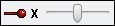 ), Y (
), Y (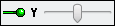 ), or Z (
), or Z ( ) sliders, enter adjustment values, or click the up or down arrows to adjust the spin around the X, Y, or Z axes.
) sliders, enter adjustment values, or click the up or down arrows to adjust the spin around the X, Y, or Z axes. ) to spin the object around the screen horizontal, screen vertical, or normal-to-screen axis. Move the H (
) to spin the object around the screen horizontal, screen vertical, or normal-to-screen axis. Move the H (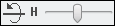 ), V (
), V (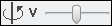 ), or C (
), or C (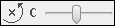 ) sliders, enter adjustment values, or click the up or down arrows to adjust the spin around the horizontal (X), vertical (Y), or center (Z) axes.
) sliders, enter adjustment values, or click the up or down arrows to adjust the spin around the horizontal (X), vertical (Y), or center (Z) axes.