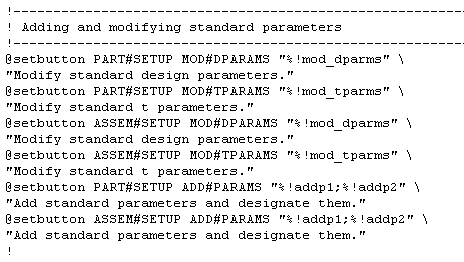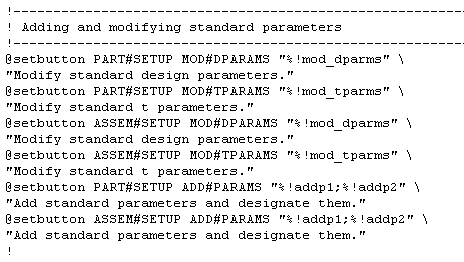Example: User-Defined Menu Manager Options
The next three examples illustrate the proper syntax for adding options, blanking options, and setting default menu options in Menu Manager menus.
Example 1: Adding Options
The following example is part of an actual menu_def.pro file. It contains a setting for adding a button to the Menu Manager that cosmetically shades a model.
@setbutton PART#SETUP COSMETIC#SHD \
"~ Activate `main_dlg_cur` `View.psh_view_shade`" "Temporarily Shade the Model."
Example 2: Including Mapkeys
The following example is from an actual menu_def.pro file. Note that the settings contain mapkeys in the definitions. The mapkeys are preceded by a % sign.
Example 3: Setting Default Menu Manager Menu Options
This example illustrates two menu_def.pro settings for setting default menu selections in Menu Manager menus. A default menu selection is chosen and highlighted when its menu is opened.
The first line sets the option Solid as the default selection on the FEAT CLASS menu (accessed when you click PART > Feature > Create).
@setbutton FEAT#CLASS SOLID
The following line illustrates the syntax you would use to set the option Protrusion as the default selection on the SOLID menu (accessed by clicking PART > Feature > Create > Solid). It contains a setting for one-line help.
@setbutton #SOLID PROTRUSION;\
Create a protrusion.