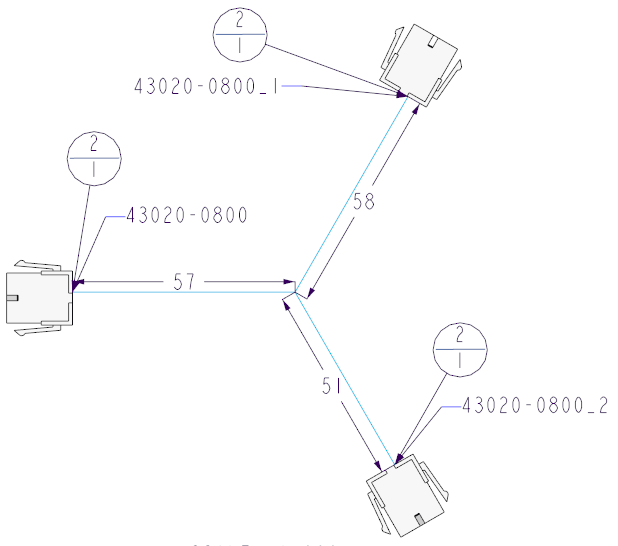Editing the HMX Drawing
Complex harness drawings may have overlapping branch segments, labels, and BoM balloons. You may need to edit the harness drawings to improve readability in the following ways:
• Reposition labels
• Flip branch segments
• Rotate branch segments
Repositioning BOM Balloons and Reference Designators
If the reference designator labels and BOM balloons associated with connectors in the harness drawing overlap, reposition them.
Select the labels and balloons and drag them to a position which removes the overlap. BOM balloon and reference designator labels are vertically stacked for easy modification.
|
Before Repositioning
|
After Repositioning
|
|
|
Flipping a Branch Segment
You can flip the branch segment horizontally or vertically in the harness manufacturing drawing.
Download the sample models from <Creo load point>/HarnessMfg/Three_connector_topography.
1. Open three_connector_topography.asm assembly.
2. Click
Applications >
 Harness Mfg
Harness Mfg. The
Harness Manufacturing Extension dialog box opens.
3. Click Flatten Harness to generate the harness manufacturing drawing.
4. Double-click the dimension on the vertical branch and edit the value to -51.
5. Regenerate the model. The branch flips direction.
6. Reposition the BOM balloons and reference designators.
Rotating a Branch Segment
You can rotate a branch segment to improve the legibility of the harness manufacturing drawing, by editing the underlying sketch.
Download the sample models from <Creo load point>/HarnessMfg/Three_connector_topography.
1. Open three_connector_topography.asm assembly.
2. Generate the harness manufacturing drawing.
3. In the manufacturing drawing, right-click
ASMSKT_<date>_<time>.asm in the Model Tree, and click
 Open
Open to open the assembly.
4. In the Model Tree, right-click
Sketch 1 and click

to edit the sketch. The
Sketch tab appears.
5. Select and delete the horizontal and vertical constrains for the branch segment that you want to rotate.
6. Click and drag the branch segment to rotate the segment to the required angle.
|  You can edit the dimension values. |
7. Click

to accept the changes and exit the sketch mode. The changes made to the branch segment reflect in the flattened harness assembly.
|  For more precise adjustments, edit the branch angle dimension and regenerate. |
|  The branch segment dimensions, reference designators and BoM balloons associated with the repositioned branch segments will not change their position and therefore may need to be repositioned accordingly. |
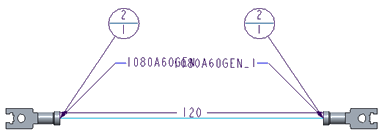
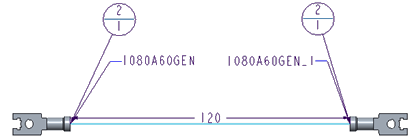
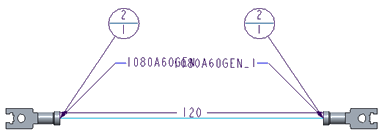
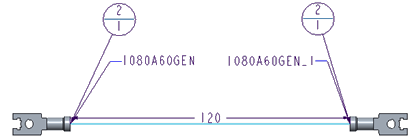
 Harness Mfg. The Harness Manufacturing Extension dialog box opens.
Harness Mfg. The Harness Manufacturing Extension dialog box opens.

 Open to open the assembly.
Open to open the assembly. to edit the sketch. The Sketch tab appears.
to edit the sketch. The Sketch tab appears. to accept the changes and exit the sketch mode. The changes made to the branch segment reflect in the flattened harness assembly.
to accept the changes and exit the sketch mode. The changes made to the branch segment reflect in the flattened harness assembly.