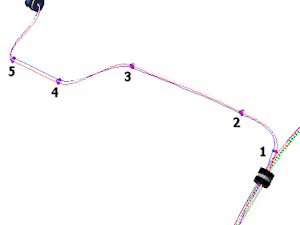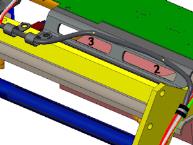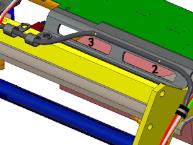To Bundle Existing Cables
1. Click
 Bundle
Bundle.
2. At the prompt, type a new name for the bundle. The GROUPING menu appears.
3. Select a grouping type Flat or Round to determine the way the bundle components are packed together. The bundle diameter is equivalent to the total thickness of each individual component of the bundle. The SPOOL NAMES menu appears, listing all sheath spools available.
4. Select an existing sheath spool to be used to sheath the new bundle or create a new one. If you select None, no sheath spool will be used for this bundle.
5. When you create a new sheath spool, the Electrical Parameters dialog box opens. Change spool parameters if required and click OK. The BUNDLE OPTS menu appears.
6. Select Along Path. You are prompted to select two locations for the bundle.
7. Select the two locations. If any cables branch from the path between the two selected points, you are prompted to include all cables along the path in the bundle. Partially routed cables in this case are the cables that diverge from the bundle path. When the path contains cables that you want to include in the sheath as branches, click Yes. When you want these cables to be outside the bundle, click No. The SEL CABLES menu appears.
8. Select the network, cables, and wires to include in the bundle.
9. Click Done Sel. You are prompted for a parameter file to read into the new bundle.
10. At the prompt, type a file name containing the bundle parameters and press Enter. You can modify these parameters later. The FLIP BUNDLE menu appears.
|  The shape of the bundle depends on the locations order. While bundling cables that contain straight segments, if you select locations in the reverse order of their creation, the straight segments may lose their shape. Click Flip to reverse the locations order in a bundle to retain the shape of the bundle. |
The following figure shows a cable path with locations 1 through 5, where location 3 is created using Use Direction.
Shape of the straight segment between locations 2 and 3 is lost. | Shape of the straight segment between locations 2 and 3 is retained. |
11. Click Done. The new bundle is created. You can add a bundle sheath feature to a group of cables that share the same path. To share a path, cables use the same location. In thin cable display mode, a single line marks the path of the bundled cables. In thick cable display mode, the sheathing is displayed.
 Bundle.
Bundle. Bundle.
Bundle. Bundle.
Bundle.