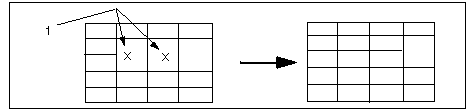To Merge and Unmerge Cells
1. Use the CTRL key to multiple select cells that you want to merge. Select the opposite corners of a range of cells to merge across rows and columns.
2. On the
Table tab, click
 Merge Cells
Merge Cells. The cells are converted to one cell.
Use the procedure below to unmerge cells. Unmerging replaces merged cells with the original cell structure.
1. Select the cell or cells to unmerge.
2. On the
Table tab, click
 Unmerge Cells
Unmerge Cells.
1. Pick here to get the resulting table.
Restrictions When Merging Cells
When merging cells, keep in mind the following restrictions:
• Only one cell in the range can contain text.
• The cell containing text must be positioned properly with respect to the origin of the table. For example, in a rightward, descending table, a cell with text must be at the left (upper) end of the range of cells you are going to merge, with the empty cell at the right (lower) end of the range.
 Merge Cells. The cells are converted to one cell.
Merge Cells. The cells are converted to one cell. Merge Cells. The cells are converted to one cell.
Merge Cells. The cells are converted to one cell. Merge Cells. The cells are converted to one cell.
Merge Cells. The cells are converted to one cell. Unmerge Cells.
Unmerge Cells.