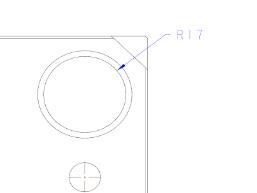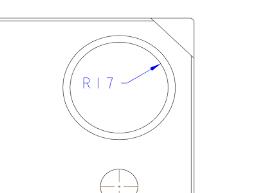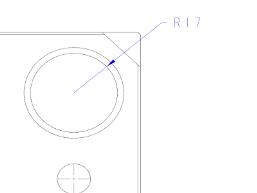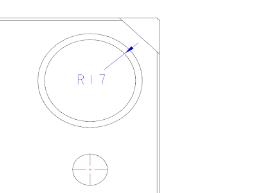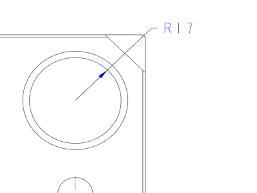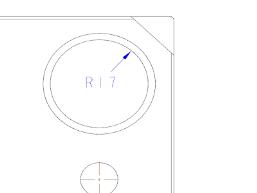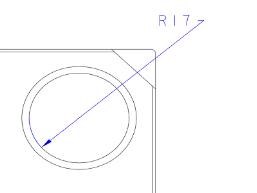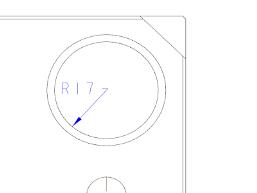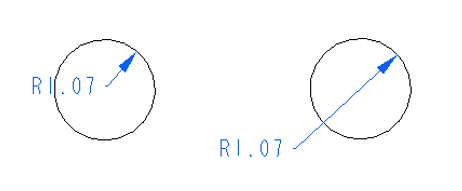To Change the Arrow Directions of Radius Dimensions
You can change the arrow direction of a radius dimension, for each text orientation setting using the Flip Arrows command. You can change the arrow direction of a dimension in the following ways:
• Select the dimension and click
 Flip Arrows
Flip Arrows on the mini toolbar.
• Select the dimension. Click the dimension again and keep the left mouse button pressed. Right-click to flip the arrow direction.
• Select the dimension, the Dimension ribbon tab opens. Click the Display button to open the Display panel, and click Flip to change the arrow direction.
When the text orientation of the selected radius dimension is set to either horizontal or parallel orientations, the four flip arrow states are as follows.
|  The following table displays flip arrow states of a radius dimension with text orientation set to ASME. |
Dimension text placed outside the selected entity | Dimension text placed inside the selected entity | State of the flip arrow |
| | Default |
| | After the first flip |
| | After the second flip |
| | After the third flip |
During the placement of a radius dimension, the arrow display will depend on the location of the pointer.
 Flip Arrows on the mini toolbar.
Flip Arrows on the mini toolbar. Flip Arrows on the mini toolbar.
Flip Arrows on the mini toolbar. Flip Arrows on the mini toolbar.
Flip Arrows on the mini toolbar.