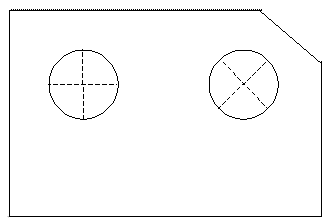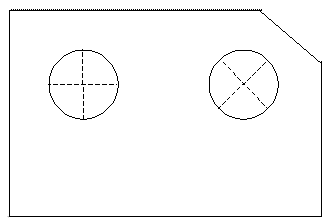About Rotating Axes
Select an axis and right-click. Using the Edit Attachment command on the shortcut menu, you can rotate model axes that are normal to the screen. When you rotate the axis, it rotates according to another reference entity that you select, such as an edge or point, as shown in the following diagram. The rotated axis remains normal (perpendicular) to the screen; however, the cross reorients according to your specifications.
Rotating Axes
The ROTATE AXIS menu displays the following options:
• Through Geom—Picks an edge, datum point, or center of an axis normal to the screen through which the axis line that is closest to that point passes.
• Pick Point—Picks a point on the screen through which the axis line passes.
• Parallel—Picks a linear edge or datum curve to which the axis line is parallel.
• Horizontal—Returns the axis to its standard orientation.
• Enter Angle—Specifies an angle for axis rotation about the X-axis.