1. Click Framework >  New Connector Element. The New Component dialog box opens.
New Connector Element. The New Component dialog box opens.
 New Connector Element. The New Component dialog box opens.
New Connector Element. The New Component dialog box opens. New Connector Element. The New Component dialog box opens.
New Connector Element. The New Component dialog box opens. to access the library and select one from either the STEEL CONSTRUCTION MM/BRACING PLATES or the INCH/BRACING PLATES folder. The element appears in the preview area.
to access the library and select one from either the STEEL CONSTRUCTION MM/BRACING PLATES or the INCH/BRACING PLATES folder. The element appears in the preview area.Type | Preview | Surfaces | Options | Values |
BRACING PLATE RECT | 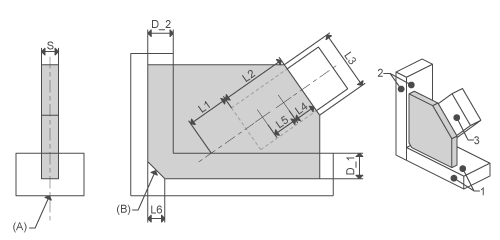 | Profile side face Attach face Bracing profile side | Center profile fit Chamfer | S L1, L2, L3, L4, L5, L6 |
BRACING PLATE TRIANG | 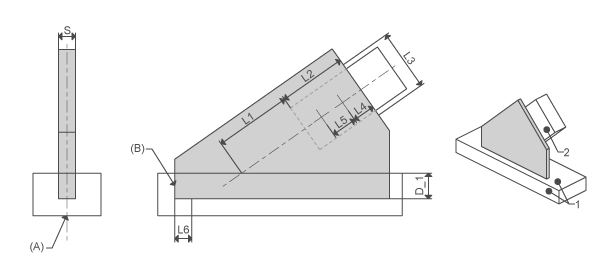 | Profile side face Bracing profile side | Center profile fit End cut | S L1, L2, L3, L4, L5 |
BRACING PLATE DOUBLE | 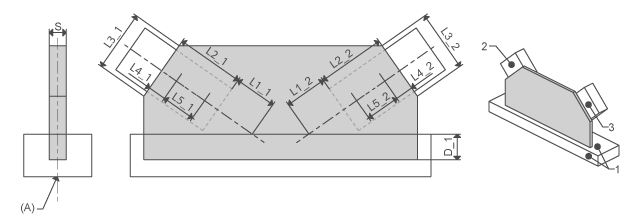 | Profile side face Bracing profile side 1 Bracing profile side 2 | Center profile fit | S L1_1, L2_1, L3_1, L4_1, L5_1, L1_2, L2_2, L3_2, L4_2, L5_2, |
BRACING PLATE CROSS | 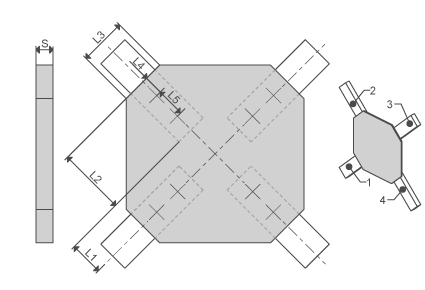 | Bracing profile side 1 Bracing profile side 2 Bracing profile side 3 Bracing profile side 4 | S L1, L2, L3, L4, L5 |