Multicomponent Mixing using a Nozzle: Exercise 8—Analyzing Results
This exercise describes how you analyze the results during and after the simulation. To hide CAD surfaces (not the fluid domain), switch between  Flow Analysis Bodies and
Flow Analysis Bodies and  CAD Bodies in the Show group. Click
CAD Bodies in the Show group. Click  XYPlot Panel to view the XY Plot.
XYPlot Panel to view the XY Plot.
 Flow Analysis Bodies and
Flow Analysis Bodies and  CAD Bodies in the Show group. Click
CAD Bodies in the Show group. Click  XYPlot Panel to view the XY Plot.
XYPlot Panel to view the XY Plot.Viewing the Velocity Contours on Sections
1. Create sections Section 01. It appears under Derived Surfaces.
2. Select Section 01. In the Properties panel, Model tab, set values for the options as listed below:
◦ Type — Plane X
◦ Position — 0.0555
3. In the Properties panel, View tab, for Surface, set values for the options as listed below:
◦ Keep drawing — Yes
◦ Grid — No
◦ Outline — No
◦ Variable — Concentration:CH4 [-] : Component
◦ Min — 0
◦ Max — 0.6
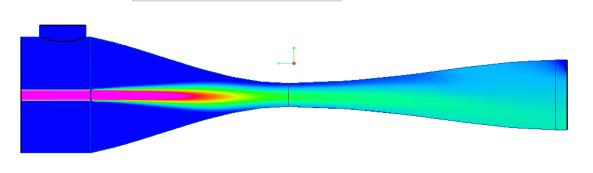 | Concentration:CH4 [-] : Component 0.6 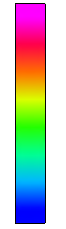 0.0 |
4. In the Properties panel, View tab, for Surface, set values for the options as listed below:
◦ Keep drawing — Yes
◦ Grid — No
◦ Outline — No
◦ Variable — Concentration:O2 [-] : Component
◦ Min — 0
◦ Max — 0.1
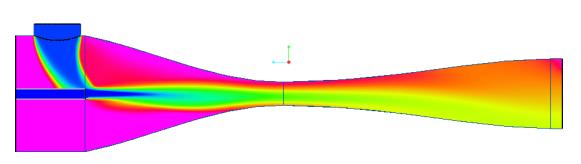 | Concentration:O2 [-] : Component 0.1 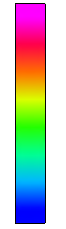 0.0 |
5. In the Properties panel, View tab, for Surface, set values for the options as listed below:
◦ Keep drawing — Yes
◦ Grid — No
◦ Outline — No
◦ Variable — Concentration:H2O [-] : Component
◦ Min — 0
◦ Max — 0.6
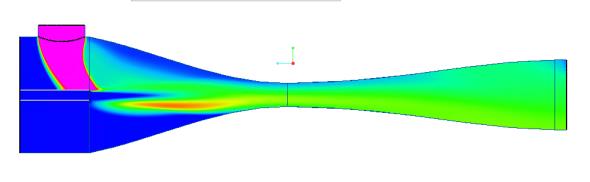 | Concentration:H2O [-] : Component 0.6 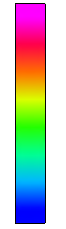 0.0 |
Viewing the Pressure and Mach Number Contours on Sections
1. Create a sections Section 02. It appears under Derived Surfaces.
2. Select Section 02. In the Properties panel, Model tab, set values for the options as listed below:
◦ Type — Plane Y
◦ Position — 0.055
3. In the Properties panel, View tab, for Surface, set values for the options as listed below:
◦ Keep drawing — Yes
◦ Grid — No
◦ Outline — No
◦ Variable — Pressure: [Pa] :Flow
◦ Min — 100500
◦ Max — 102000
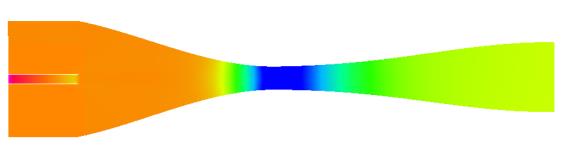 | Pressure: [Pa] :Flow 102000 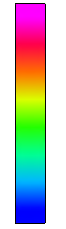 100500 |
4. In the Properties panel, View tab, for Surface, set values for the options as listed below:
◦ Keep drawing — Yes
◦ Grid — No
◦ Outline — No
◦ Variable — Mach Number: [-] :Flow
◦ Min — 0
◦ Max — 0.15
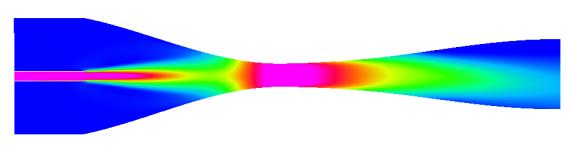 | Mach Number: [-] :Flow 0.15 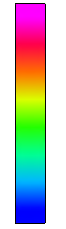 0 |
Plotting the Temperature at the Outlet Boundary
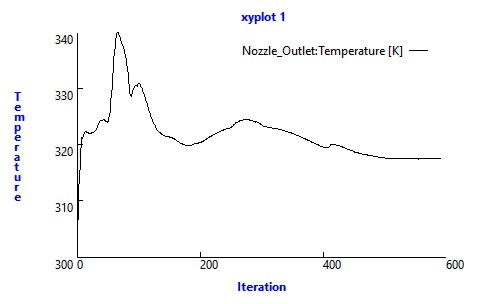
1. In > select Nozzle_Outlet.
2. Click  XYPlot. A new entity xyplot1 is added in the Flow Analysis Tree under > > .
XYPlot. A new entity xyplot1 is added in the Flow Analysis Tree under > > .
 XYPlot. A new entity xyplot1 is added in the Flow Analysis Tree under > > .
XYPlot. A new entity xyplot1 is added in the Flow Analysis Tree under > > .3. Select xyplot1.
4. In the Properties panel, set the Variable as Temperature.
 Boundary Conditions
Boundary Conditions General Boundaries
General Boundaries