Example: Adding a Sub-critical Parameter Constraint to a Build Direction Analysis
In this example, the build direction analysis goal is to minimize the downskin area. The build direction analysis minimizes the critical area. We will refine the optimization results by adding a constraint to also minimize the sub-critical area.
When we begin, the entire bottom surface of the part is a critical area.
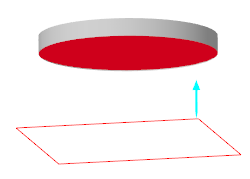
After computing the optimal orientation to minimize the downskin area, the build direction analysis greatly reduces the critical area, but now the entire bottom surface is a sub-critical area. Close all the Build Direction dialog boxes.
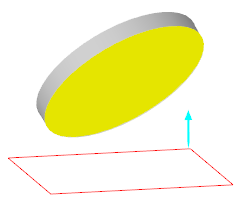
In the Model Tree, click the  Build Direction feature in the Model Tree, and select
Build Direction feature in the Model Tree, and select  Parameters to open the Parameters dialog box.
Parameters to open the Parameters dialog box.
 Build Direction feature in the Model Tree, and select
Build Direction feature in the Model Tree, and select  Parameters to open the Parameters dialog box.
Parameters to open the Parameters dialog box.• Parameter CRITICAL_DOWNSKIN_AREA has a value of 0
• Parameter SUBCRITICAL_DOWNSKIN_AREA has a value of 176
Close the Parameters dialog box.
Edit the build direction analysis to add a sub-critical parameter constraint
1. In the Model Tree, click the  Build Direction feature, and select
Build Direction feature, and select  Edit Definition. The Build Direction dialog box opens.
Edit Definition. The Build Direction dialog box opens.
 Build Direction feature, and select
Build Direction feature, and select  Edit Definition. The Build Direction dialog box opens.
Edit Definition. The Build Direction dialog box opens.2. Click the Orientation tab, and then click Compute Optimal Orientation. The Advanced Optimization dialog box opens.
3. To add a constraint:
a. Under Design Constraints, click Add. The Design Constraint dialog box opens.
b. Under Parameter, select the parameter to constrain, SUBCRITICAL_DOWNSKIN_AREA:<build direction feature name>.
c. Next to Value, select Set.
d. In the operation symbols list, select <.
e. Under Value, type 15.
f. Click OK to close the Design Constraint dialog box. The constraint SUBCRITICAL_DOWNSKIN_AREA < 15 appears in the Advanced Optimization dialog box.
4. In the Advanced Optimization dialog box, click Compute. A convergence graph opens while the optimization runs.
5. When the optimization is finished, close the convergence graph.
6. Close the Advanced Optimization dialog box. The build direction is optimized to minimize the sub-critical area in addition to the critical area.
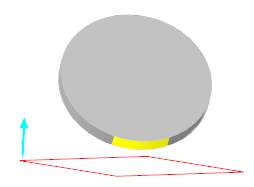
7. In the Build Direction dialog box, click  to open the Distribution Graph dialog box. Observe that the overall downskin area is now 0. Close the Build Direction dialog box.
to open the Distribution Graph dialog box. Observe that the overall downskin area is now 0. Close the Build Direction dialog box.
 to open the Distribution Graph dialog box. Observe that the overall downskin area is now 0. Close the Build Direction dialog box.
to open the Distribution Graph dialog box. Observe that the overall downskin area is now 0. Close the Build Direction dialog box.8. In the Model Tree, click the  Build Direction feature in the Model Tree, and select
Build Direction feature in the Model Tree, and select  Parameters to open the Parameters dialog box.
Parameters to open the Parameters dialog box.
 Build Direction feature in the Model Tree, and select
Build Direction feature in the Model Tree, and select  Parameters to open the Parameters dialog box.
Parameters to open the Parameters dialog box.◦ Parameter CRITICAL_DOWNSKIN_AREA has a value of 0
◦ Parameter SUBCRITICAL_DOWNSKIN_AREA has a value of 14.6