◦  Undeformed—Shows the results without deformation.
Undeformed—Shows the results without deformation.
 Undeformed—Shows the results without deformation.
Undeformed—Shows the results without deformation. Undeformed—Shows the results without deformation.
Undeformed—Shows the results without deformation.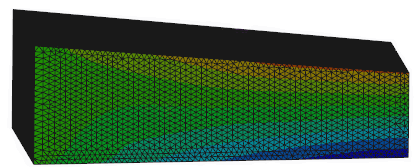
 Static—Shows the results as a static deformed shape.
Static—Shows the results as a static deformed shape.
 Oscillate—Shows the results as a deformed shape that is animated by scaling the displacements with a sine wave. The animation moves smoothly.
Oscillate—Shows the results as a deformed shape that is animated by scaling the displacements with a sine wave. The animation moves smoothly.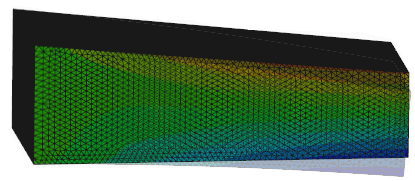
 Ramp—Shows the results as a deformed shape that is animated by scaling the displacements with a sawtooth wave that ramps the displacement from zero to the scale factor. The animation looks similar to Oscillate, except for Ramp, it stops at each step.
Ramp—Shows the results as a deformed shape that is animated by scaling the displacements with a sawtooth wave that ramps the displacement from zero to the scale factor. The animation looks similar to Oscillate, except for Ramp, it stops at each step. Show Undeformed Shape.
Show Undeformed Shape.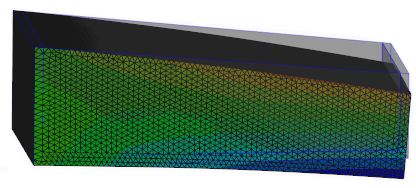
 Auto Scale so that it is selected.
Auto Scale so that it is selected. Auto Scale so that it is not selected, and in the Scale Factor box, type a scale factor value.
Auto Scale so that it is not selected, and in the Scale Factor box, type a scale factor value.