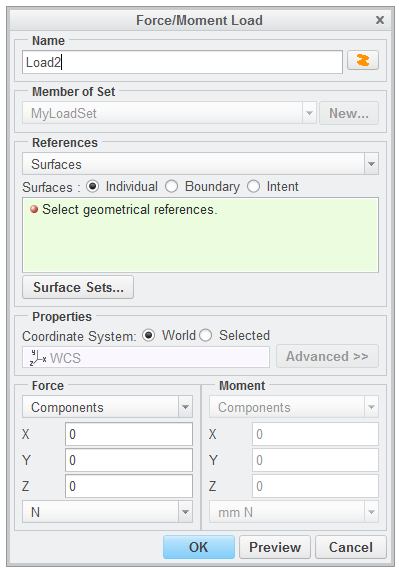Creating Loads
1. Click Loads and then click loads in the instruction area to open the Loads Manager dialog box.
2. Click
 Create a force/moment load
Create a force/moment load. The
Force/Moment Load dialog box opens.
3. Select the top outer surface of the bracket.
4. In the Name box type OuterForce.
5. In the Force area of the dialog box, perform the following actions:
a. In the first box select Dir Vector & Mag. Notice that the box, Mag, is added to the Force area.
b. Set the Y direction to –0.8.
c. Set the Z direction to –0.2.
d. In the Mag box type 1 to set magnitude to 1.
e. In the box below Mag, select kN for the force units.
6. Click OK.
7. Click Close to close the Loads Manager dialog box.
|  In Creo Simulate, you can also define preloads, temperature loads, and more which can affect realistic values of tolerances and fatigue. |
8. In the Process Guide dialog box, notice the green check mark indicating the load has been updated. Click Next to proceed to Analysis.
 Create a force/moment load. The Force/Moment Load dialog box opens.
Create a force/moment load. The Force/Moment Load dialog box opens. Create a force/moment load. The Force/Moment Load dialog box opens.
Create a force/moment load. The Force/Moment Load dialog box opens. Create a force/moment load. The Force/Moment Load dialog box opens.
Create a force/moment load. The Force/Moment Load dialog box opens.