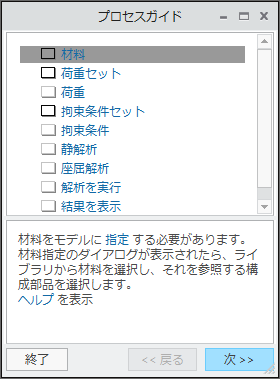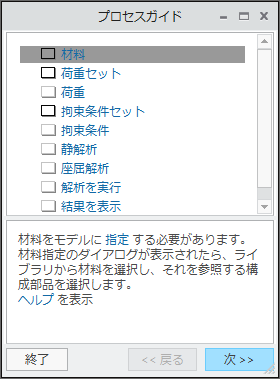サンプルプロセスガイドテンプレート
次に示すサンプルプロセスガイドテンプレート StaticAnalysisNative.xml は、ネイティブモードでモデルの静解析を実行するために作成されています。
<ProcessGuideProcess>
<header product="GuidingUI" fileVersion="1.0"></header>
<!-- Process Definition for StaticAnalysis -->
<process id="1" name="StaticAnalysis">
<!-- Assign or create materials -->
<task id="0" Object="Material" Label="Materials">
<description> You must <actionlink>assign</actionlink> materials to the model. Once
the materials assignment dialog appears, select a material from the library and select
the components that will reference it. <br></br>View <infolink href="http://rdweb.ptc.com/dock01/html/usascii/proe/default.htm?promec/start.htm">help</infolink></description>
</task>
<!-- Use default loadset -->
<task id="2" Object="LoadSet" Label="Loadset" name="MyLoadSet">
<description> Define a <actionlink> loadset. </actionlink></description>
</task>
<!-- Create new load in current loadset -->
<task id="3" Object="Load" Label="Loads" Name="LoadOne" type="Force" LoadSet="2">
<description> Define <actionlink> loads </actionlink> that will be applied to the
model. Multiple loads can be created. After you have completed defining the loads,
Select OK from the dialog.</description>
</task>
<!-- Create a new Constraint Set -->
<task id="4" Object="ConstraintSet" Label="ConstraintSet" name="MyConstraintSet">
<description> Define the <actionlink> constraints </actionlink> sets.</description>
</task>
<!-- Create a new contraint in the Constraint Set task -->
<task id="5" Object="Constraint" Label="Constraints" Name="MyConstraint" ConstraintSet="4">
<description> Define the <actionlink> constraints </actionlink> that will be applied
to the model. Multiple constraints can be created. After you have completed defining
the constraints, select OK from the dialog. </description>
</task>
<!-- Creates/Edit MeshControl Task with the name -->
<task id="6" Object="AutoGEMControl" Label="AutoGEMControl" name="MyMeshCtrl">
<description> <actionlink> Execute </actionlink> the AutoGEMControl.</description>
</task>
<!-- Creates/Edit Mesh Task -->
<task id="7" Object="AutoGEM" Label="AutoGEM">
<description> <actionlink> Execute </actionlink> the AutoGEM mesh.</description>
</task>
<!-- Create a new analysis with the LoadSet specified in task 2 and ConstraintSet
in task 4 -->
<task id="8" Object="Analysis" Label="Create Analysis" Name="MyAnalysis" type="Static">
<description> Create a new <actionlink> analysis </actionlink> with default name.</description>
<reference Object="LoadSet">
<id>2</id>
</reference>
<reference Object="ConstraintSet">
<id>4</id>
</reference>
</task>
<!-- Run the analysis created in task 6 -->
<task id="9" Object="Run" Label="Run Anaysis" analysis="6">
<description> <actionlink> Execute </actionlink> the analysis, this may take some
time.</description>
</task>
<!-- Show results for run of the analysis created in task 6 -->
<task id="10" Object="ResultTemplate" Label="View Results" analysis="6" visibility="off"
template="TestTemplate.rwt" mode="combine">
<description> <actionlink> View </actionlink> results for run of the analysis.</description>
</task>
</process>
</ProcessGuideProcess>
設計エンジニアは、このテンプレートを使用して新しいプロセスガイドセッションを作成できます。このテンプレートを使用してセッションを作成すると、Creo Simulate で次の図に示すような「プロセスガイド」(Process Guide) ダイアログボックスが開きます。
「プロセスガイド」(Process Guide) ダイアログボックスにあるすべてのステップは、関連付けられたテンプレートに基づいています。「プロセスガイド」(Process Guide) ダイアログボックスの上部はナビゲートパネルで、下部は手順パネルです。
テンプレートで定義されているステップをダイアログボックスにリストされているステップに関連付けた場合、以下のようになります。
• ナビゲートパネルにタスクが、テンプレートで定義された順序で表示されます。
• ナビゲートパネルに、label 属性として指定した値に基づいたタスクの名前が表示されます。
• 手順パネルに、タスクの description 属性として指定した情報に基づいたテキストが表示されます。
• visibility 属性の値が Off に設定されたタスクは、ナビゲートパネルには表示されません。たとえば、ResultTemplate オブジェクトに対して定義されたタスク 10 を見てください。プロセスガイドはこのタスクをナビゲートパネルに表示しません。
• ほかのタスクに依存するタスクは、reference object と TaskID を使用して、依存する関連タスクを参照します。たとえば、オブジェクト Analysis に対して定義されたタスク 8 は、reference objects を使用して、対応する loadset と constraintset の各タスクにそのタスク ids を介してリンクします。
• type 属性が定義されているタスクの場合、プロセスガイドによって対応するダイアログボックスが開きます。たとえば、サンプルテンプレートで Load オブジェクトに対して定義されたタスク 3 は、type 属性の値を force と指定しています。このタスクの description 属性は、ユーザーが「フォース/モーメント荷重」(Force/Moment Load) ダイアログボックスを開くためのアクションリンクを提供します。
Load オブジェクトのタスクを定義する際に
type 属性を指定しない場合は、プロセスガイドによって、モデル内の荷重を管理するための
「荷重マネージャ」(Loads Manager) ダイアログボックスが開きます。type 属性を定義する際は、Load オブジェクトだけでなく、Constraint、Material、MaterialOrientation の各オブジェクトも同じ規則に従います。
• 定義するタスクによっては、標準属性以外の属性である、id、label、および description を指定する必要があります。たとえば、サンプルレートで ResultTemplate に対して定義したタスク 8 は、template、mode、analysis、および visibility の各属性を指定します。
プロセスガイドのユーザーインタフェースの詳細については、
「プロセスガイド」ダイアログボックスを参照してください。