Creating Cutting Surfaces
A cutting surface is a plane that slices your model and trims both the top and bottom away. You can define more than one cutting surface for your model.
You can use the cutting surface to get a more exact idea of the analysis results inside a model.
1. Click
View >
 New
New. The
Results Surface Definition dialog box opens.
2. In the Define by list, select Isosurface and click Apply.
3. Change the Depth to 10 and click Dynamic.
4. Click in Window2 and drag the pointer to change the view.
5. Right-click to exit dynamic dragging.
6. Click OK to close the Results Surface Definition dialog box.
7. Click
View >
 Delete
Delete to delete the cutting surface you just created.
 New. The Results Surface Definition dialog box opens.
New. The Results Surface Definition dialog box opens. New. The Results Surface Definition dialog box opens.
New. The Results Surface Definition dialog box opens. New. The Results Surface Definition dialog box opens.
New. The Results Surface Definition dialog box opens.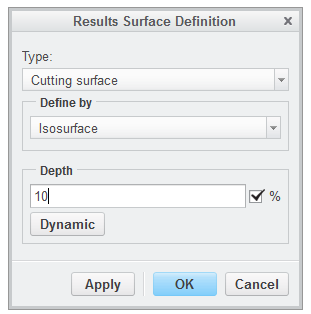
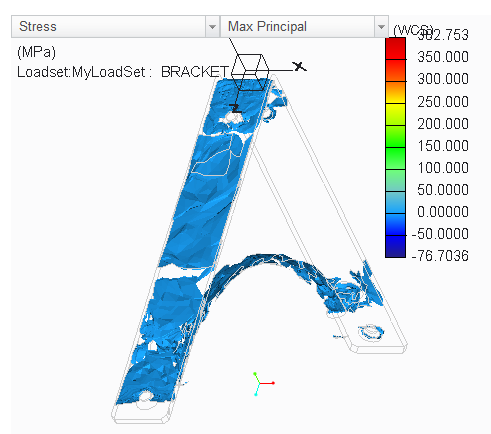
 Delete to delete the cutting surface you just created.
Delete to delete the cutting surface you just created.