1. 按一下「架構」(Framework) >  「新連接器元素」(New Connector Element)。「新元件」(New Component) 對話方塊便會開啟。
「新連接器元素」(New Connector Element)。「新元件」(New Component) 對話方塊便會開啟。
 「新連接器元素」(New Connector Element)。「新元件」(New Component) 對話方塊便會開啟。
「新連接器元素」(New Connector Element)。「新元件」(New Component) 對話方塊便會開啟。 「新連接器元素」(New Connector Element)。「新元件」(New Component) 對話方塊便會開啟。
「新連接器元素」(New Connector Element)。「新元件」(New Component) 對話方塊便會開啟。 存取資料庫,並從 STEEL CONSTRUCTION INCH > AISC 資料夾中選取非標準連接。元素會出現在預覽區域中。
存取資料庫,並從 STEEL CONSTRUCTION INCH > AISC 資料夾中選取非標準連接。元素會出現在預覽區域中。類型 | 預覽 | 曲面 | 選項 | 數值 |
SINGLE SHEAR PLATE |  | Profile side face Profile top Attach face | Offset from top Top beam end cope Bottom beam end cope Profile holes | L1, L2, L3 W, W1 C, H L4_MIN H41_MIN H42_MIN R4 |
SHEAR ENDPLATE | 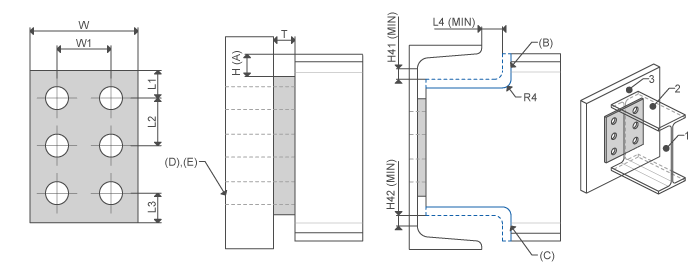 | I-Profile end Attach face | Offset from top Top beam end cope Bottom beam end cope Attach holes thru next Attach holes thru all | L1, L2, L3 W, W1 H L4_MIN H41_MIN H42_MIN R4 |
DOUBLE ANGLES |  | Profile side face Profile top Attach face | Offset from top Top beam end cope Bottom beam end cope Profile holes Attach holes thru next Attach holes thru all | L1 L2 L3 W W1 C H L4_MIN H41_MIN H42_MIN R4 |
SINGLE ANGLES | 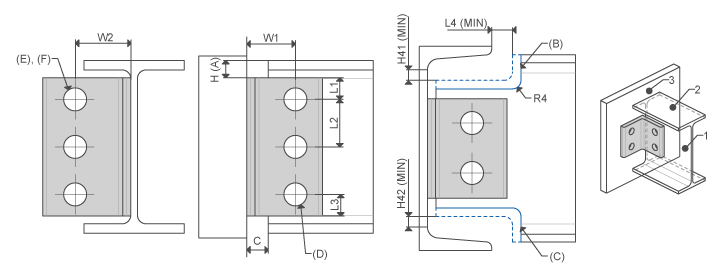 | Profile side face Profile top Attach face | Offset from top Top beam end cope Bottom beam end cope Profile holes Attach holes thru next Attach holes thru all | L1 L2 L3 W W1 C H L4_MIN H41_MIN H42_MIN R4 |