Navigating Through the Hierarchy of the Selected Object
You can select a feature or geometry and view the hierarchy of the selected object in an overlay dialog box. You can select any item in the hierarchy. As you change the selection, the mini-toolbar relevant to the new selection is displayed.
When you open the part mode or when you activate a part in an assembly, the overlay dialog box displays the parents and the local references of the selected object.
To view the hierarchy of the selected object, do the following:
1. Select a geometric entity, vertices, part, or feature. The mini toolbar appears.
◦ Click the arrow next to

. The
Select from Parents overlay appears and displays the hierarchy of the selected object. As you move the pointer over the hierarchal objects, they are highlighted in the graphics window.
◦ To pin the
Select from Parents dialog box, click

. When you change the selection in the
Select from Parents dialog box, the selected object is highlighted in the graphics window and the mini toolbar with commands relevant to the selection appears.
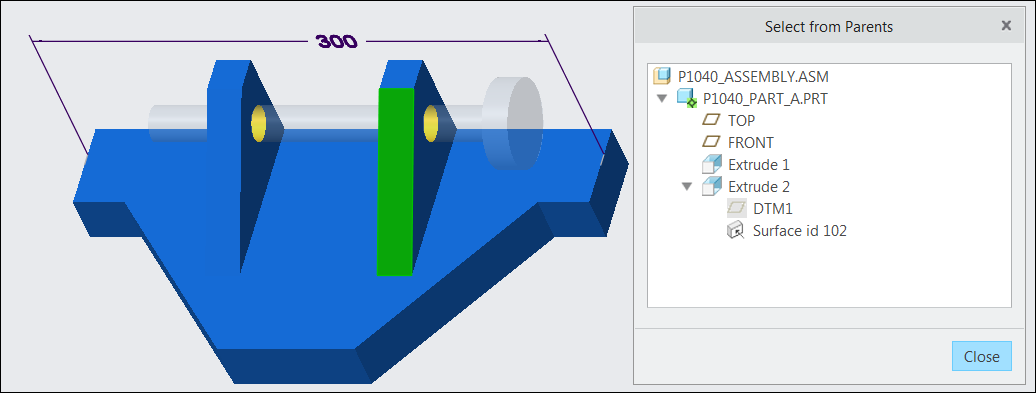
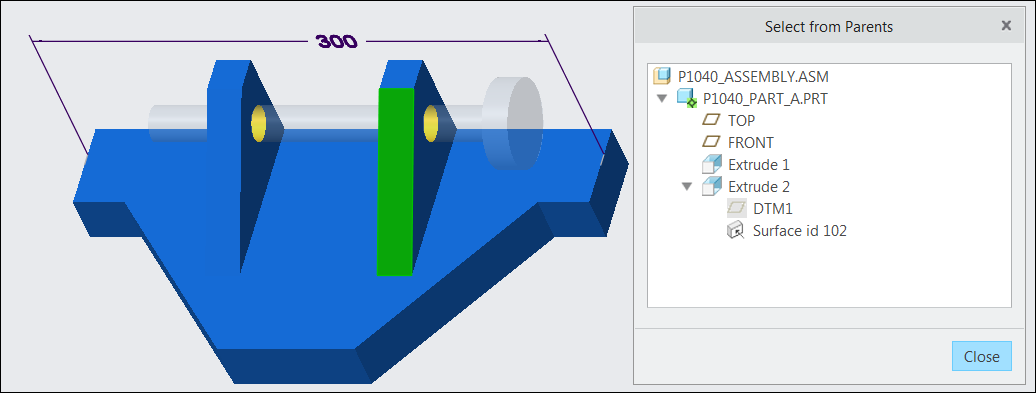
 . The Select from Parents overlay appears and displays the hierarchy of the selected object. As you move the pointer over the hierarchal objects, they are highlighted in the graphics window.
. The Select from Parents overlay appears and displays the hierarchy of the selected object. As you move the pointer over the hierarchal objects, they are highlighted in the graphics window. . When you change the selection in the Select from Parents dialog box, the selected object is highlighted in the graphics window and the mini toolbar with commands relevant to the selection appears.
. When you change the selection in the Select from Parents dialog box, the selected object is highlighted in the graphics window and the mini toolbar with commands relevant to the selection appears.