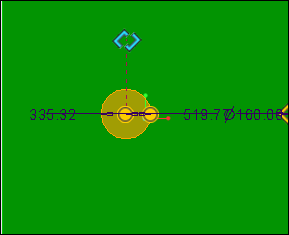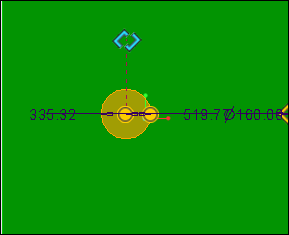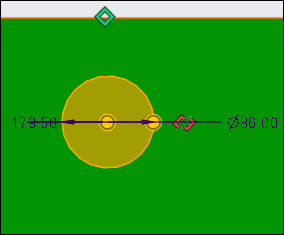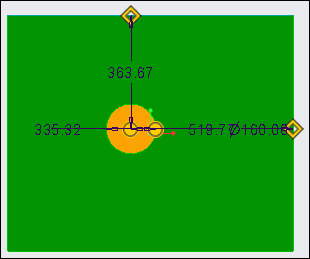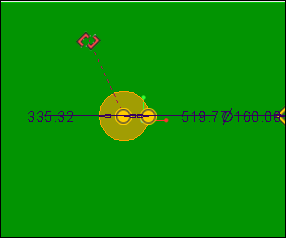Snapping a Handle
You can snap a handle to reference geometry, such as a datum plane, an edge, a point or vertex, or a surface.
To Snap a Handle
1. As you drag the drag handle toward the reference geometry to which you want to snap the handle, the drag handle appears in blue.
2. Move the pointer over the reference geometry. The handle appears as a green rectangle. The reference geometry is highlighted.
3. Release the mouse button. The reference geometry is selected. The handle is snapped and appears as an orange square.
To Unsnap a handle, drag the handle off the reference geometry and release the pointer. The handle appears in red.