|
Status
|
Select focus or mode
|
Flyby highlights
|
Example
|
|---|---|---|---|
|
No active command
|
Select mode = All
|
All geometry elements, dimensions, and views (but you must pass over the border of a view to highlight the view's boundary box).
|
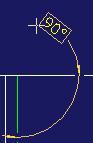 The dimension is highlighted. |
|
No active command
|
Select mode = Dimensions
|
Dimensions
|
As above
|
|
No active command
|
Select mode = View
|
The view's boundary box when the cursor passes over any element in the view.
|
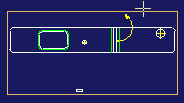 |
|
Active command
|
Select focus = Select
Highlight color = orange
|
Elements valid for the active command. For example, if you are creating a radius dimension, Creo Elements/Direct Annotation will highlight circular elements.
|
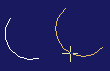 The arc on the right is highlighted. |
|
Active command
|
Select focus = Handle
Highlight color = magenta
|
Elements that can have handles. Creo Elements/Direct Annotation will highlight a dimension in magenta; click it and a handle appears.
|
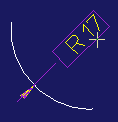 Highlighted dim. 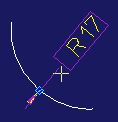 Click displays handle. |
|
Active command
|
Select focus = Drag
Highlight color = yellow
|
Elements that can be moved, such as text. In this example, Creo Elements/Direct Annotation highlights a text block.
|
  The text is highlighted. |