Customizing the ThingWorx Utilities Console and App Switcher
As an administrator, the Add/Remove Tiles tile is available from the ThingWorx Utilities Console, which allows you to customize and configure the Console and Application Switcher for your users.
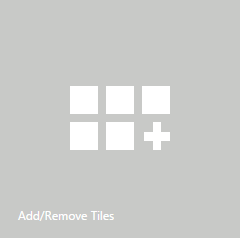
From the Add/Remove Tiles application, you can select which applications and utilities you want to appear on the Console and in the App Switcher.
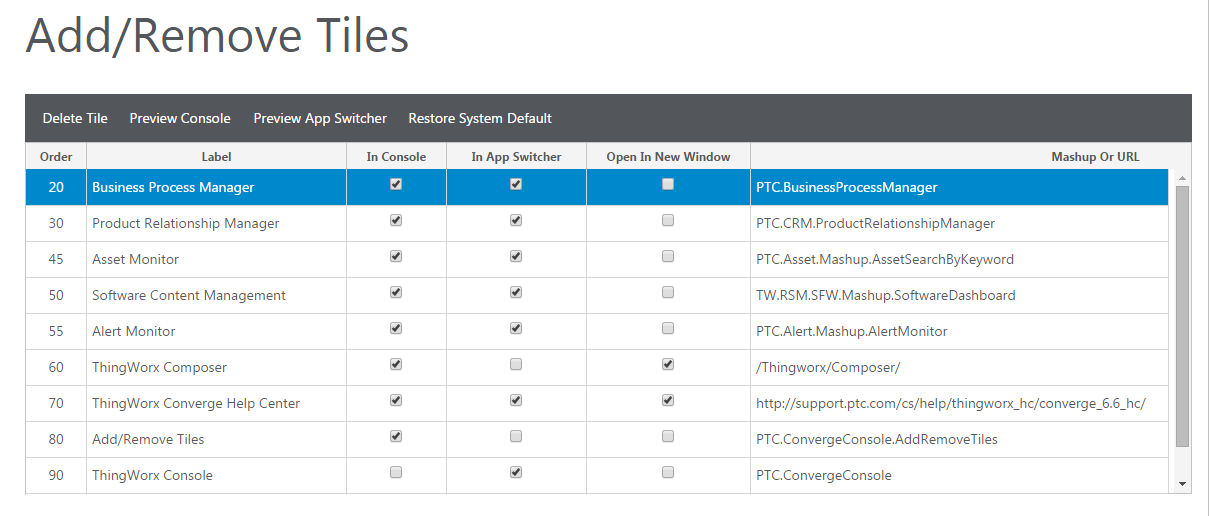
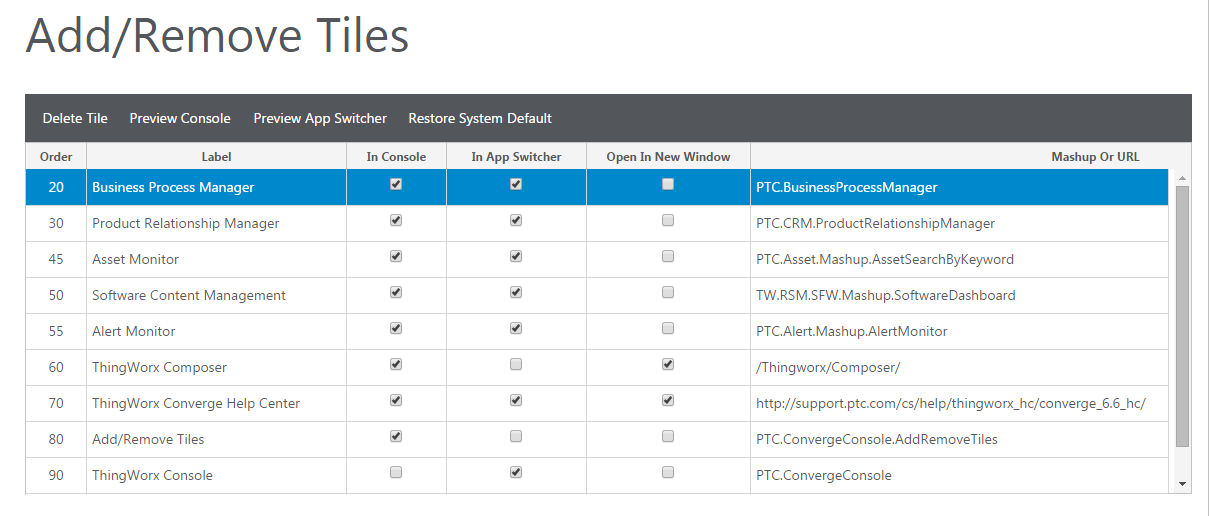
The following toolbar actions are available:
- Delete Tile—Deletes the selected tile.
- Preview Console—Opens preview of the ThingWorx Utilities Console.
- Preview App Switcher—Opens a preview of the App Switcher.
- Restore System Default—Restores the table to the out-of-the-box state. All customizations will be lost.
|
Column
|
Description
|
|---|---|
|
Order
|
Specify an integer number (0 - 1000) to indicate the tile order; a tile with a smaller number will appear before a tile with
a larger number.
|
|
Label
|
Text that will display on the tile.
|
|
In Console
|
If selected, the tile will display in the Console.
|
|
In App Switcher
|
If selected, the tile will display in the App Switcher.
|
|
Open In New Window
|
If selected, the mashup or site will open in a new window.
|
|
Mashup or URL
|
The mashup or URL that is associated with the tile.
|
Editing and Creating Tiles
To edit a tile, select the tile in the table and use the Console Tile attributes to make your changes. Once you have finished updating the tile, click Save Tile.
If you want to create a new tile, select any tile in the table and then click Create Tile under the Console Tile section. This creates a duplicate of that tile and you can then edit the duplicate to create the new tile.
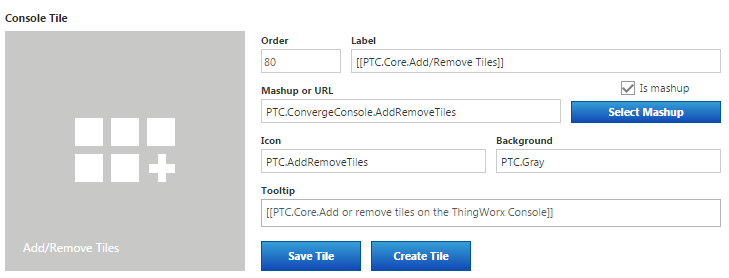
|
Field
|
Description
|
|---|---|
|
Order
|
Specify an integer number (0 - 1000) to indicate the tile order; a tile with a smaller number will appear before a tile with
a larger number.
|
|
Label
|
Text that will display on the tile.
|
|
Mashup or URL
|
If you are associating a mashup with the tile, select the Is mashup checkbox and then click Select Mashup to search for a select a mashup. If you are associating the tile with a website, make sure the Is mashup checkbox is not selected, and enter the URL in the field.
|
|
Icon
|
Enter the entity name of the icon you want to associate with the tile.
 Note Note
The icon you want to associate must already exist in ThingWorx Composer as Media.
|
|
Background
|
Enter the entity name of the background you want to associate with the tile.
 Note Note
The background you want to associate must already exist in ThingWorx Composer as Media.
|
|
Tooltip
|
The tooltip that appears when a user hovers over the tile.
 Note Note
This field accepts localized strings.
|
App Switcher Tile
Use the Columns and rows attributes to configure the arrangement of the tiles in the App Switcher.
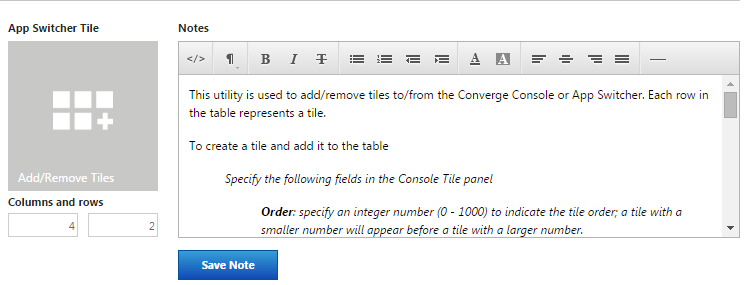
Use the Notes section to record general notes or comments.