Historical Asset Information
Property Values
Use the Select property name drop-down list to select a property to view its historical values. Each property has filters and values that are displayed.
Depending on the property you select, you may be able to view a map, a detailed list, a chart, or a graph. Also, some components
may interact with each other (for example, you could select an item in a list, and see it highlighted in a map or chart).
For example, the figure below displays a property that has been configured for an asset that includes a list module with a
graph. The values can be filtered by a specific timespan.
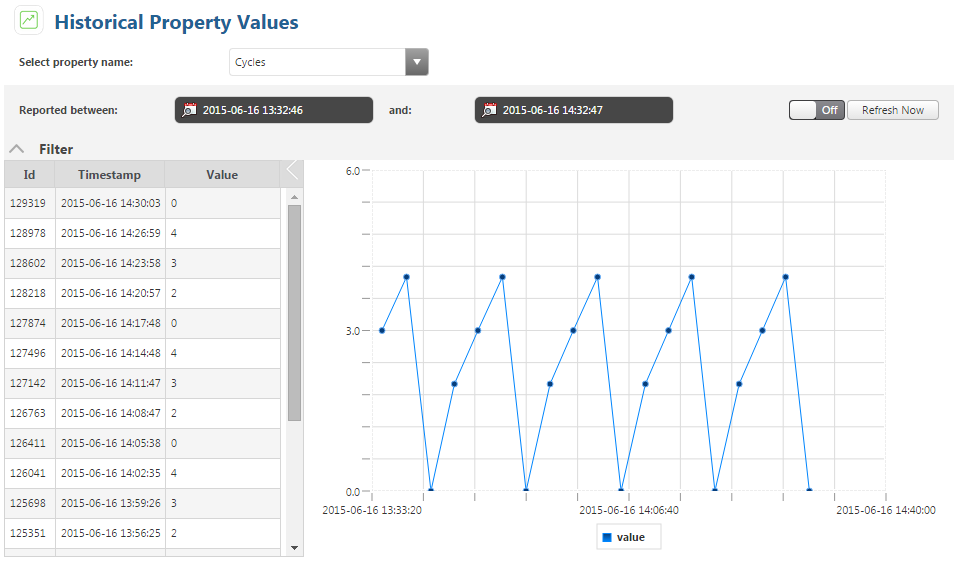
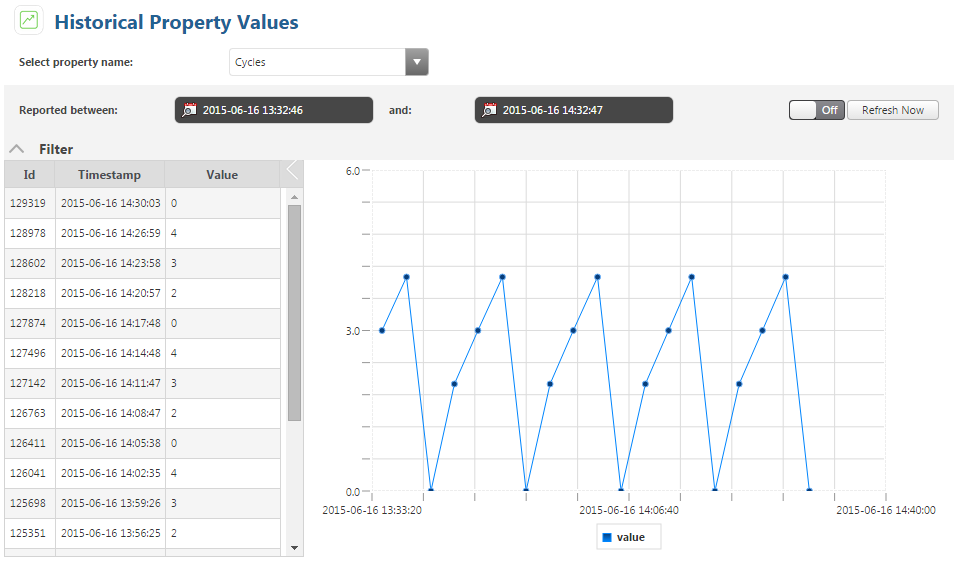
Alerts
View and filter a list of alerts that have occurred for the selected asset. The alert history lists each alert when it was
entered into the system, as well as when it was acknowledged (which means that a single alert can have duplicate entries in
this list). You can also reset an alert before it is acknowledged.
File Transfers
You can view and filter a list of completed file transfers for the selected asset.
To filter the list of file transfers, use the date range filter, or add a new filter with the Add Filter field. The following information is available for each file transfer:
|
Column
|
Description
|
|---|---|
|
User
|
The user that initiated the file transfer.
|
|
Timestamp
|
The date and time at which the file transfer occurred.
|
|
Message
|
Indicates the status of the transfer.
|
|
Source Path
|
The path that the transferred file originated from.
|
|
Target Repository
|
The repository to which the file was transferred.
|
|
Target Path
|
The path of the repository to which the file was transferred.
|