Provisioning
Creating an Single Asset
To create an asset, complete the following steps.
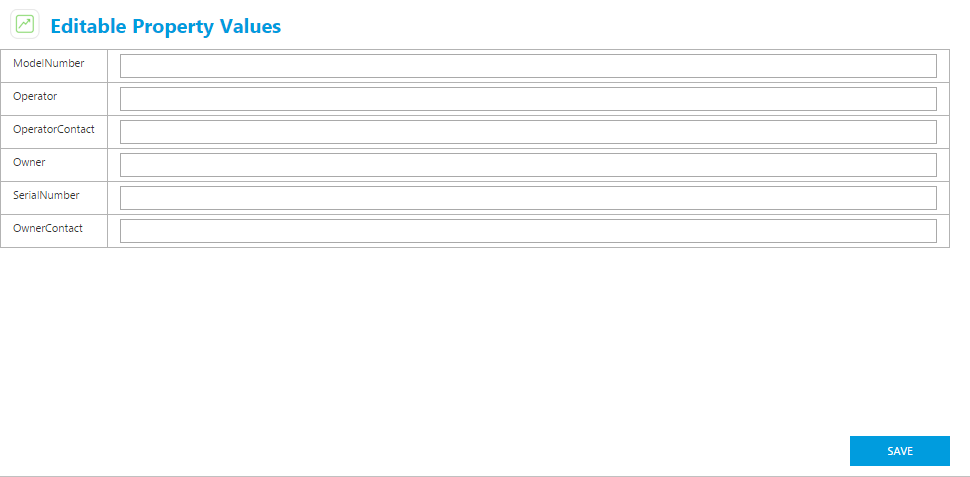
- In the ThingWorx Asset Manager, click Create Asset under Provisioning.
- Enter a unique name for the asset in the Name field.
- (Optional) Enter a description.
- Select an asset type from the Asset Type (ThingTemplate) drop-down.
- Select a resource provider thing shape from the Resource Provider Thing Shape drop-down. For more information on resource providers, see Resource Providers.
- (Optional) Select a thing shape.
- (Optional) Assign the asset model tags.
- Click Save. The Editable Property Values page appears. Update the desired properties and click Save.
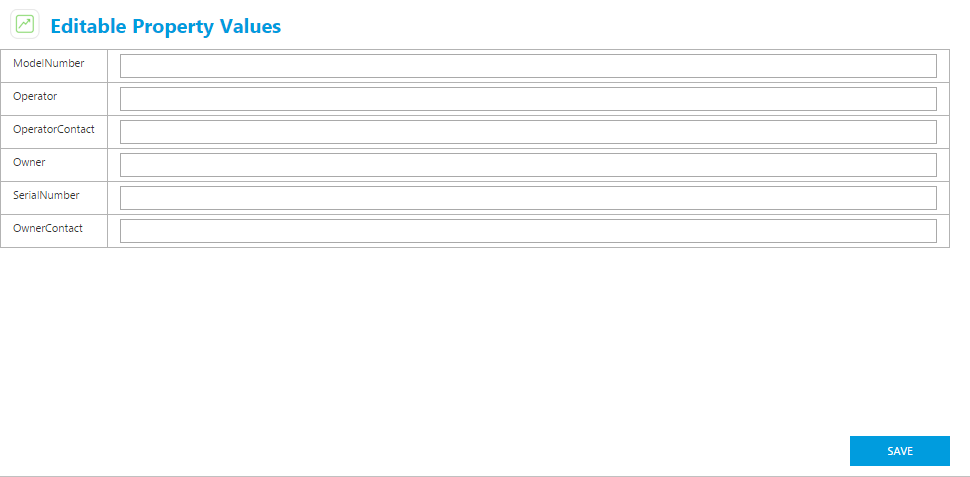
Loading Assets in Bulk
Two new services, Validate and Import, are now available to validate and bulk load assets in the PTC.Asset.BulkImporter resource.
The services are available from within Composer. Both services have the same signature, and return a summary information info
table.
The following is a list of Inputs for the service.
- file repository
- file path
- asset type (thing template)
- resource provider thing shape (associates the asset to the resource provider)
- thing shape (additional, optional thing shape)
- model tags
The following file types are supported.
- CSV—comma separated values
- TSV—tab separated values
- XLS and XLSX—Microsoft Excel spreadsheets
The import type is determined by the file extension (csv, tsv, xls, xlsx). CSV files are assumed to be UTF-8 encoded and use
',' as the record separator and '"' for quote character. TSV files are assumed to be UTF-8 encoded as well and use tab as
the record separator.
The following column headings are supported.
- name (required thing name for the new asset)
- description (optional description of the new asset)
- Zero or more property fields based on the flattened list of properties defined on the asset type and optional thing shape
Property columns are optional. The column headings must match the property names exactly. For the property values, the ThingWorx
default String conversions are used for the default basetypes. This means that values such as datetime must be in the format that ThingWorx expects. If a value is empty, it is treated as null.
 Note
Note