
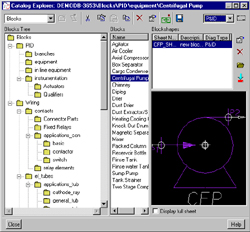
October 1, 2001
1.) PTC Product Focus: RS Designer

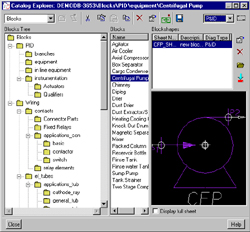
Pro/ENGINEER Routed Systems Designer helps designers and engineers create complex interconnected routed system diagrams more quickly and easily, as an integrated part of the total product development process. It allows the creation of wiring, P&ID, block and schematic diagrams. It is a standalone package, but because it is an integrated part of Pro/ENGINEER, allows the reuse of diagrams to drive 3D cabling and piping routing using the Pro/ENGINEER Piping Design and Cabling Design Options. Pro/ENGINEER Routed Systems Design has a unique architecture that uses an XML based communication layer to allow multiple designers to work at the same time, while assuring the consistency of interconnection data and the corresponding 3D routing information.
Key Features
2.) Tip of the Week: Setting up Drawing Templates
Release 2000i2 of Pro/ENGINEER introduced new functionality which allows users to create drawing templates. These templates contain the tools and means to create easily customized "start drawings". They allow a user to setup standard views, formats, notes, dimensions and ensure adherence to company standards. This automation can dramatically reduce the time needed to create drawings. Drawing templates get the same extension as a standard drawing and are placed in the template folder under the Pro/ENGINEER load point. They can also be tied to an existing part template if they are given the same file name as the template part.
Steps to Create a Drawing Template
1. Start be creating a new drawing:
Select File, New, select the drawing
radio button, uncheck the "use default template" option, and give the template
a name. In the next dialog box leave the default model field blank
and either select the drawing size, or retrieve a format for use with your
template.
2. Set up Drawing Options
Select Advanced, Draw Setup to
bring up the options dialog box. Either retrieve an existing .dtl
file to use with you template or adjust the individual options for text
size, dimensioning defaults, tolerances, etc.
3. Enter Template Mode
From the Applications pull down menu select
Template.
This will change the menus and the functionality of the standard Pro/ENGINEER
drawing environment to template mode.
4. Add Views
Select Views, Add Template, to
bring up the Template View Instructions dialog box. This box can
be filled out to generate any type of view needed. Just as in standard
drawing view creation, the first view will be a general view. Enter
a name of a saved view from your standard template part to start with.
Check off desired options for the view. Select Place View and
a symbol will appear to locate the view. From there more views can
be added to the template for projections and iso views. Be sure to
adjust the display type for each view created so that the user will not
have to adjust that in the drawing.
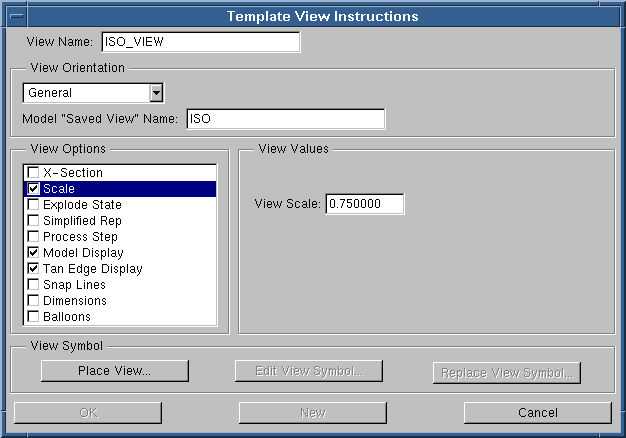
5. Add Additional Items
Add any additional standard notes and tables
to the drawing so that users will not have to create or retrieve these
items.
6. Save the template
Save the template file and move it into the templates
folder under the Pro/ENGINEER load point directory. The template
is now ready to be used. Upon Drawing creation select the radio button
to use the template and search for the newly created file.
Events:
SupplyChainLinkExpo
Register for this free, online conference and tradeshow.
October 17-18
Driving
Profitability Executive Conference
Turn Product Development into a Strategic Advantage
Learn how manufacturers are turning product development
into a strategic weapon that builds market
share, customer loyalty and profitability. You will learn
how to use Collaborative Product Development
Solutions and how they integrate with CRM, ERP, and SCM.
You will hear from industry experts such as Michael Porter
- One of the worlds foremost authorities on
competitive strategy, customer presentation from EMCs
CIO and Ingersoll-Rands VP of Technology,
Industry Analyst AMR on industry trends and strategies,
PTCs CEO and CTO on using technology to
customers achieve their goals, and Intels Director of
Vertical Industry Marketing on new technologies for
lifecycle management.
Pinehurst, North Carolina
October 29-31
Training Classes:
| 2001 10/01 | Introduction to Pro/ENGINEER | San Jose (CA) | Request Registration |
| 2001 10/01 | ProductView Fundamentals | San Jose (CA) | Request Registration |
| 2001 10/08 | Fundamentals of Pro/MECHANICA Structure/Thermal Training | San Jose (CA) | Request Registration |
| 2001 10/15 | Introduction to Pro/ENGINEER | San Jose (CA) | Request Registration |
| 2001 10/22 | Pro/INTRALINK Administrator Training | San Jose (CA) | Request Registration |
| 2001 10/22 | Introduction to Pro/ENGINEER | San Jose (CA) | Request Registration |
| 2001 10/22 | Advanced Top Down Design | San Jose (CA) | Request Registration |
| 2001 10/24 | Fundamentals of Sheetmetal Design | San Jose (CA) | Request Registration |
| 2001 10/29 | Introduction to Pro/ENGINEER | San Jose (CA) | Request Registration |
| 2001 10/29 | Designing With Surfaces | San Jose (CA) | Request Registration |
| 2001 10/29 | Fundamentals of Pro/MECHANICA Motion Training | San Jose (CA) | Request Registration |
| Note:
This weekly PTC email will continue to be used for the following:
1) Inform you on events related to PTC products. (user groups, conferences, training schedules, etc.) 2) Educate you on products that are available at PTC 3) Tips and Techniques using PTC products
|