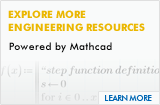Related Resources
PTC Creo 30-Day Trial Installation Tips
Here are some questions and answers on installing the Creo Parametric 30-Day Trial if you are having difficulty. Be sure to also check the PTC Creo Parametric 30-Day Trial installation instructions.
1. Why does the download seem to slow down?
Please give it time to complete! The size of the download file is 1.2 GB. During the installation process, there are occasions where the status bar doesn’t change for a period of time but this is normal. As long as your connection is stable, you can expect the download to complete.
2. The download did not complete successfully. What is the next step?
For a download that was interrupted or did not complete, it’s recommended to check to see if any of the components were installed first, and then uninstall them from the control panel. You will also need to delete the trial license. Then you can follow the install process to reinstall the trial.
Here are the steps to uninstall any PTC Creo Components:
- Go to Start >> Control Panel >> Programs and Features
- Look for the following programs in the listing:
i. Creo Parametric Version 2.0
ii. Creo Platform 2.0
iii. Creo Thumbnail Viewer 2.0
iv. PTC Quality Agent - Select each entry and right mouse button click, and click on the uninstall option.
Delete the current trial license:
- The installation process places it in the following directory: C:\ProgramData\PTC\Licensing. Locate and delete the current trial license file – BC390204EDCREO2TRIALCD_license.dat. Select the file, right mouse button on it and select delete.
Important note: Some system directories are hidden by Windows. If you do not find the folder C:\ProgamData folder, adjust your folder settings in the windows control panel:
- Go to Start >> Control Panel >> Folder Options
- Open up the second tab, View, and under Hidden Files and Folders, select Show hidden files, folders, and drives.
- Click Apply and OK.
- Open up Windows Explorer and navigate to C:\ProgramData\PTC\Licensing.
- Locate and delete the current trial license file – BC390204EDCREO2TRIALCD_license.dat
- Select the file, right mouse button on it and select delete.
- Run the trial install procedure again.
3. What should I do if I installed the trial but received a Quality Agent error message when I go to start it?
This is caused when you already have a PTC Quality Agent installed on your machine. Follow these steps to uninstall and reinstall the Quality Agent:
- Go to Start>> Control Panel >> Programs and Features
- Look for the following programs in the listing: PTC Quality Agent
- Select the entry, right mouse button click, and click on the uninstall option.
- Run the trial install procedure again. You will only have to download the Quality Agent.